Page Settings will allow you to take complete control of your web page. You can change the page settings in Flexia theme through the global control as well as the individual page control option.
How To Control Page Settings In Flexia #
Follow this step-by-step guide to control page settings in the Flexia theme.
Step 1: Open Your Flexia Theme Customizer #
Sign in to your WordPress dashboard, then navigate to the ‘Appearance’ → ‘Customize’ → ‘Design’ → ‘Page Settings’. There you can find the options of the page settings.
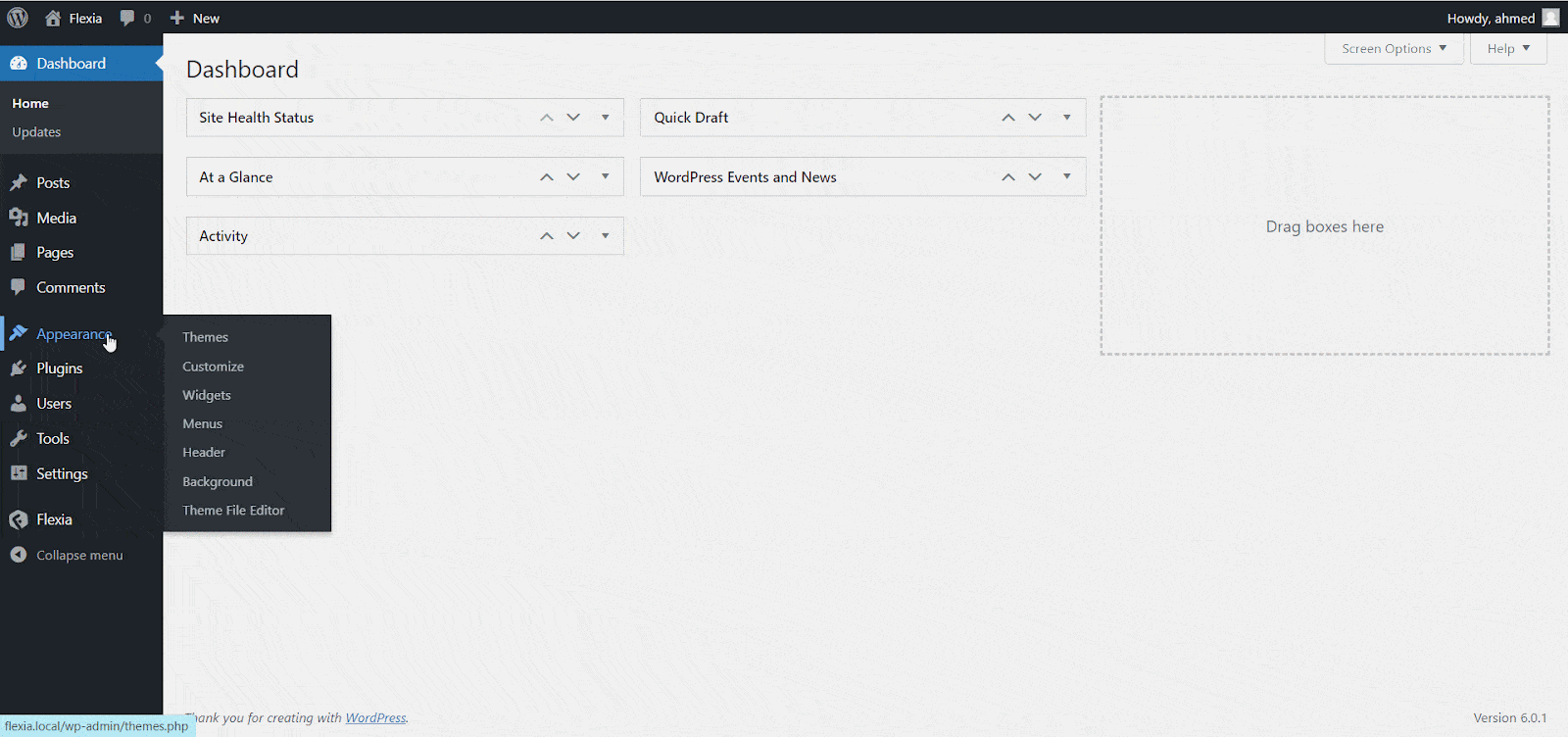
Step 2: Control Your Page Settings #
Now, from the Page Settings page, you can control your Page Header, Breadcrumbs, color, font, etc. with ease. So, you can take full control of your page settings globally from there.
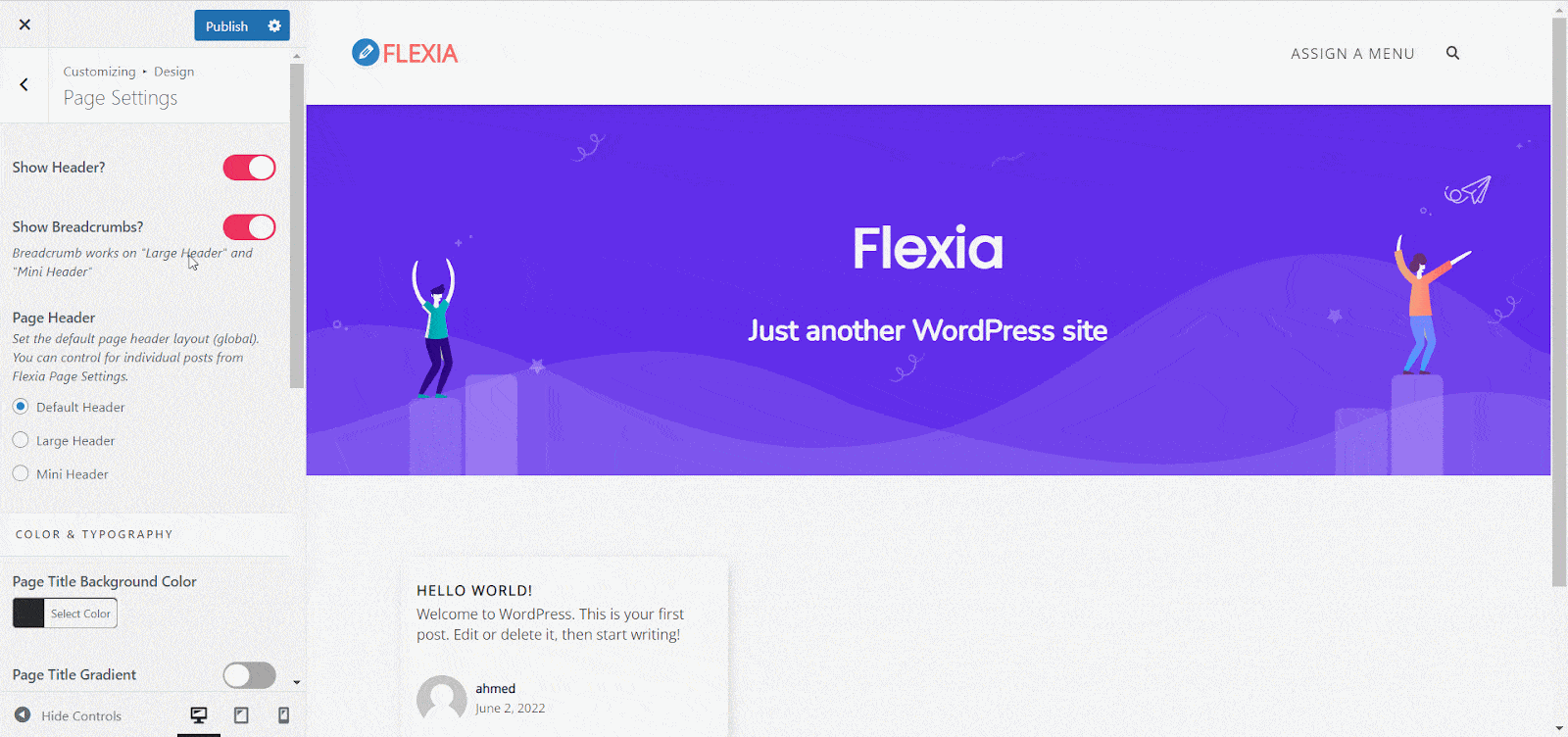
How To Control Individual Pages In Flexia #
These settings are controlled by the Flexia Core plugin, so make sure to install Flexia Core on your WordPress website before following the guide to control individual page settings in the Flexia theme.
Step 1: Open An Individual Page #
First, open the page you want to change from your WordPress dashboard. Or if you want to make changes on a new page just navigate to ‘Pages’ → ‘Add New’ From the dashboard.
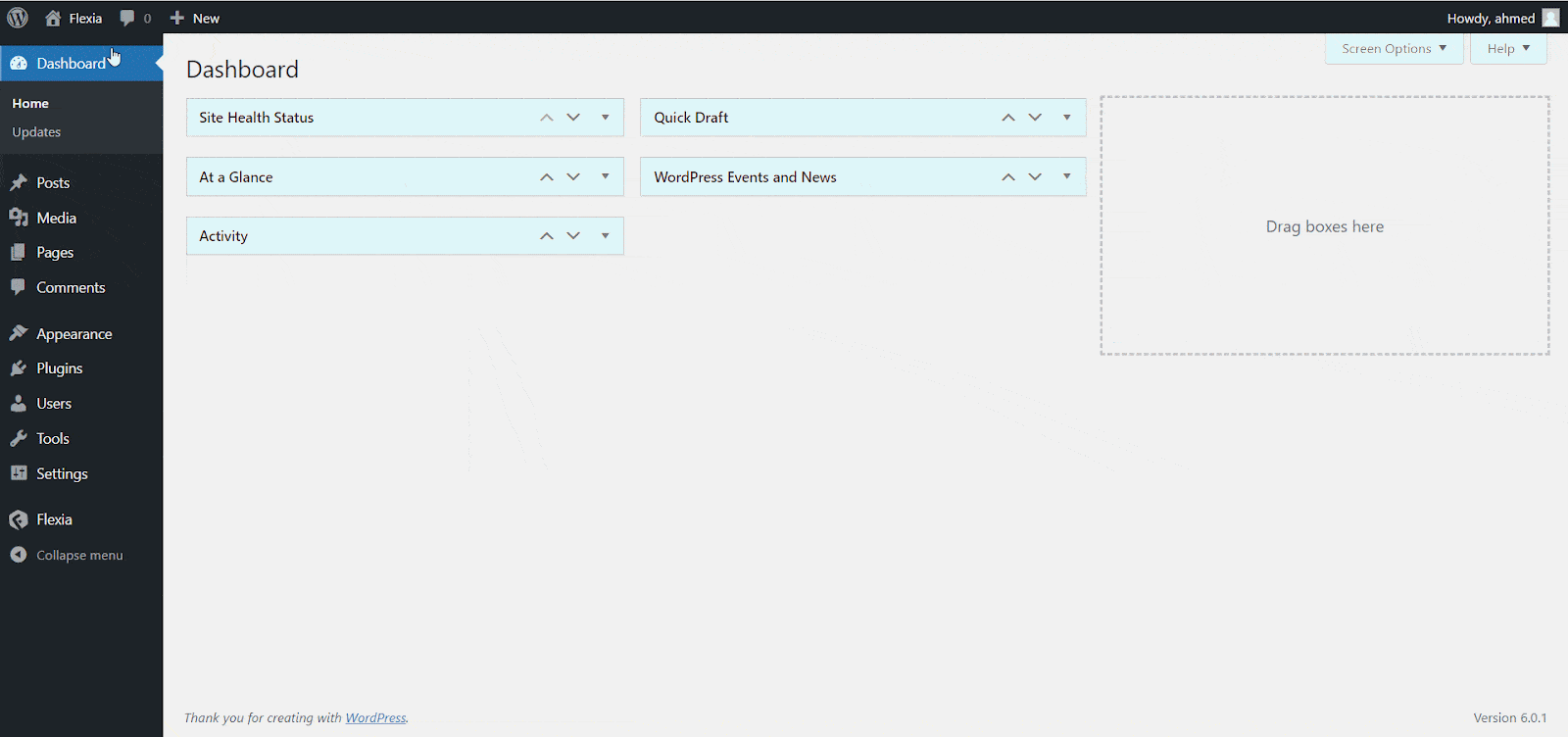
Step 2: Control Your Page Settings
Now, you will find the Fleixa Settings at the bottom of your Gutenberg editing panel. There, you will see the ‘Additional Body Classes’ and ‘Page Header’ options. From the ‘Additional Body Classes’ you can add additional body classes that will be added to the document body (body tag) and add page-specific CSS there. Also, you can show or hide your page title from the ‘Page Header’ option.
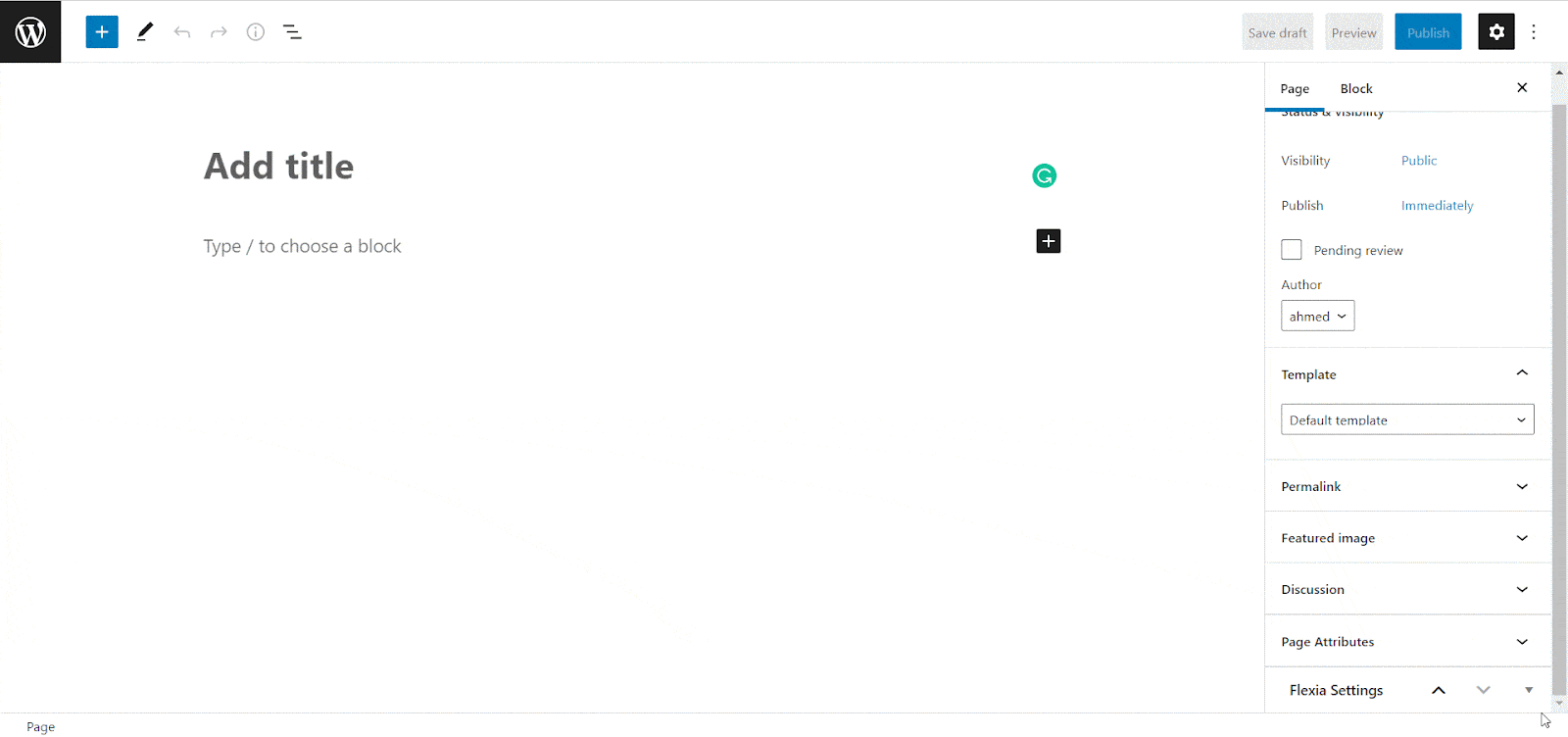
This is how easily you can easily control Page Settings in the Flexia theme.
Got stuck? Feel free to contact our dedicated support team.




