Flexia can help you to personalize your page title style globally along with individual pages. So, you can easily customize your website however you want.
How To Change Global Page Title Style In Flexia #
Follow this step-by-step guide to change global page title style with Flexia theme.
Step 1: Open Your Flexia Theme Customizer #
Sign in to your WordPress dashboard, then navigate to the ‘Appearance’ → ‘Customize’. There you can find the options to change global page title style.
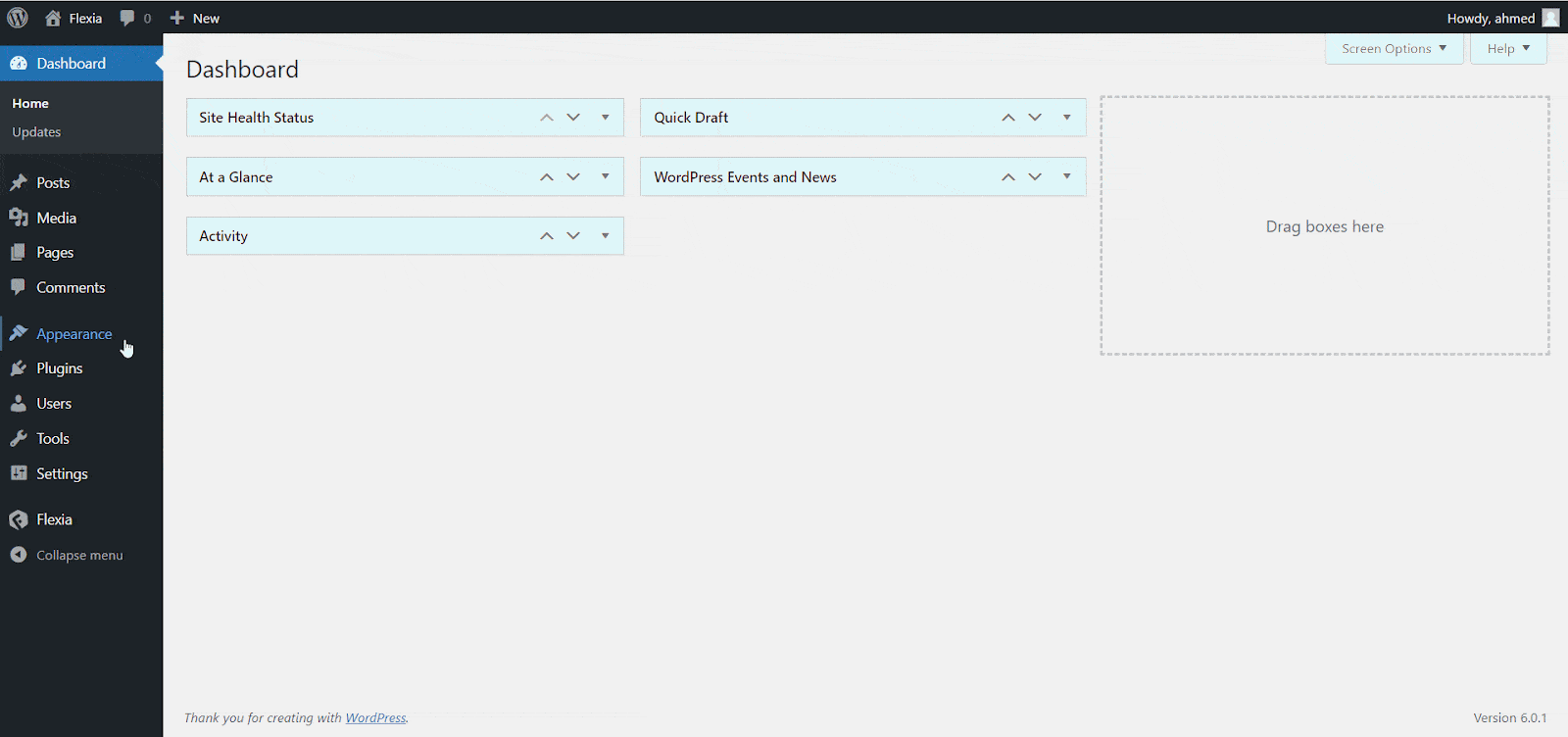
Step 2: Change Global Page Title Style #
Afterward, go to the ‘Design’ → ‘Page Settings.’ There you can find the options of changing the global page title style.
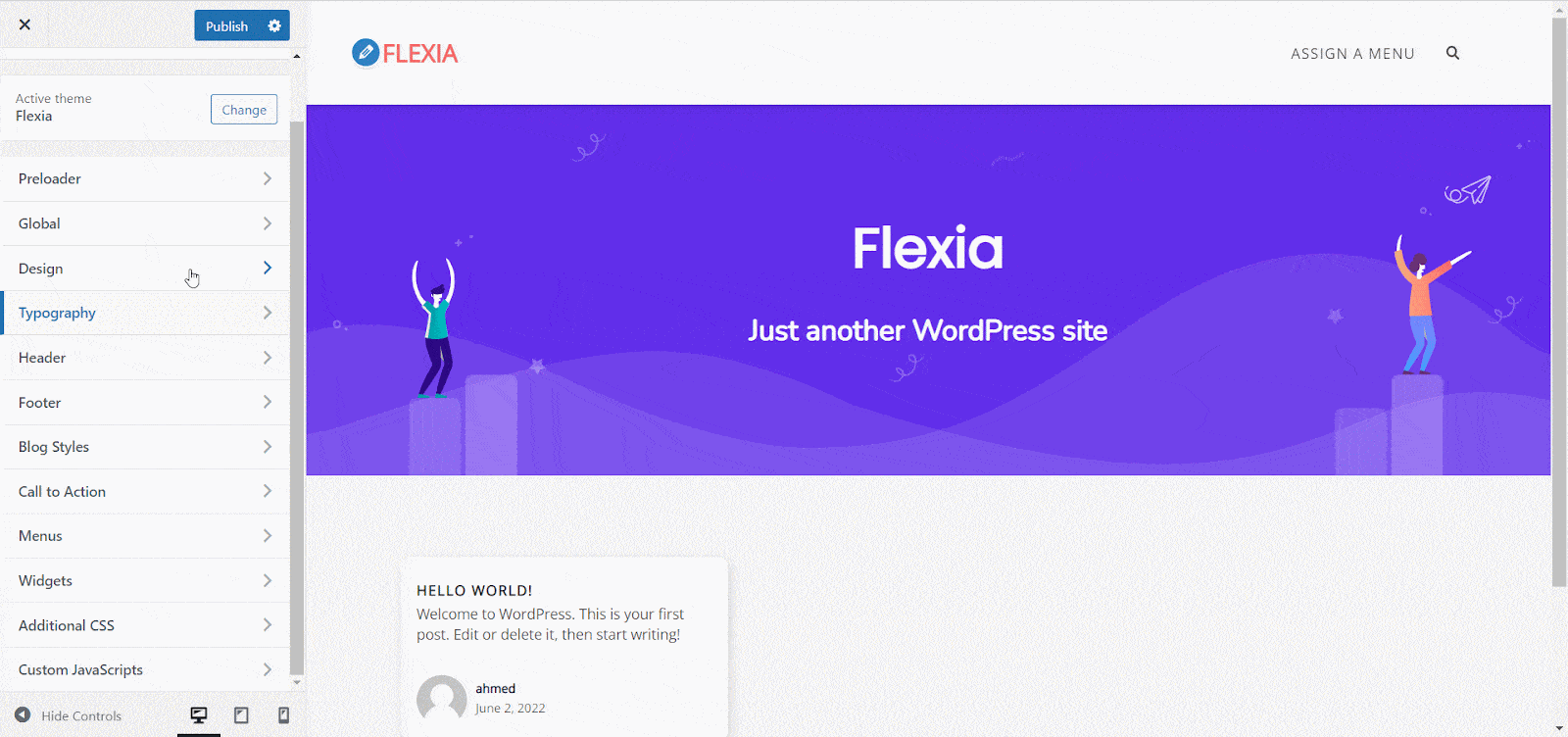
Now, there you can control your ‘Page Title’ and choose your preferred type. The changes you make there will instantly apply globally to all of your pages.
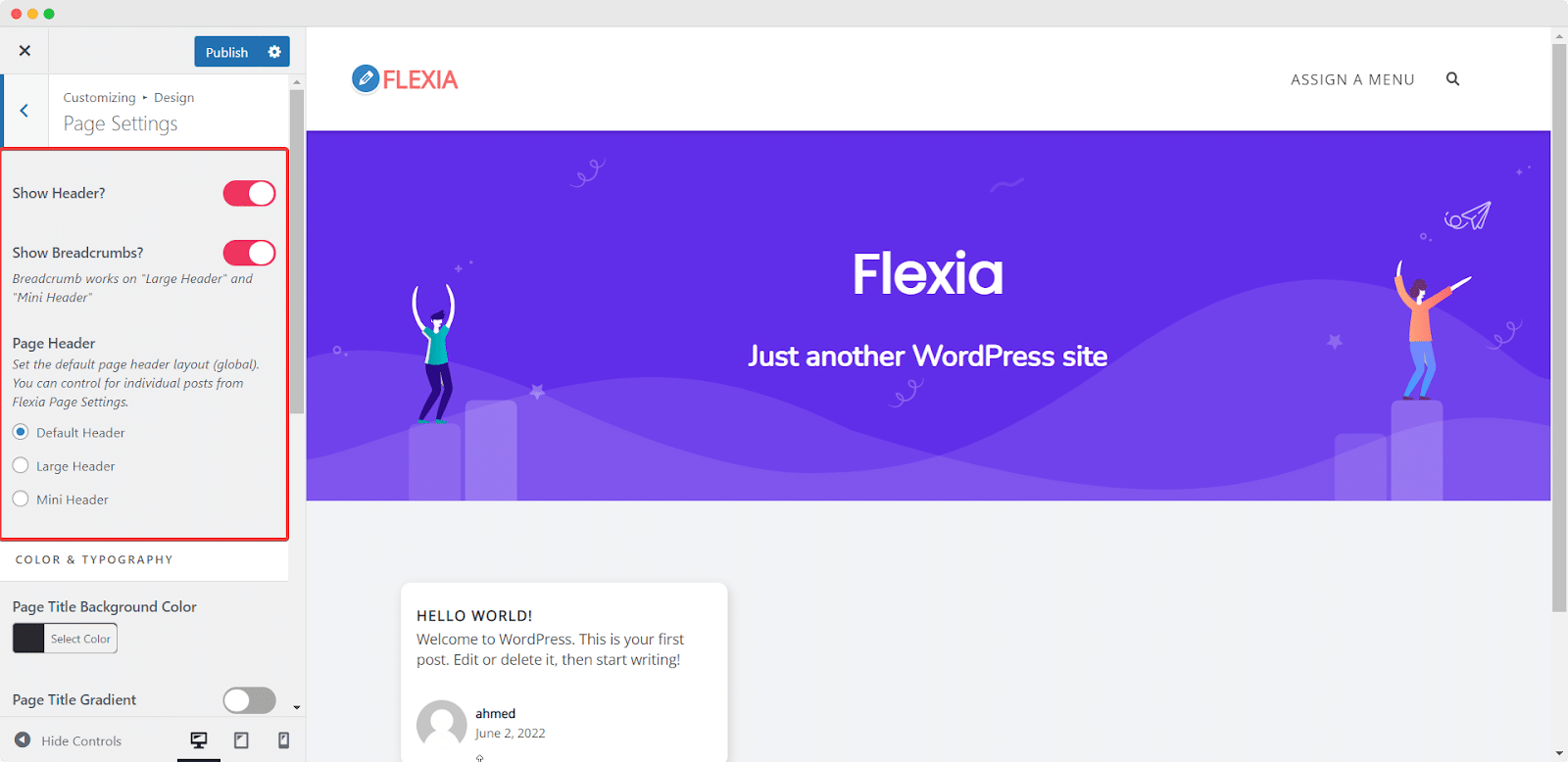
Here you can change the color and font of your page title from there as well. And enable or disable the background image of your page title easily. After styling your page title click on the ‘Publish’ button to make the changes globally.
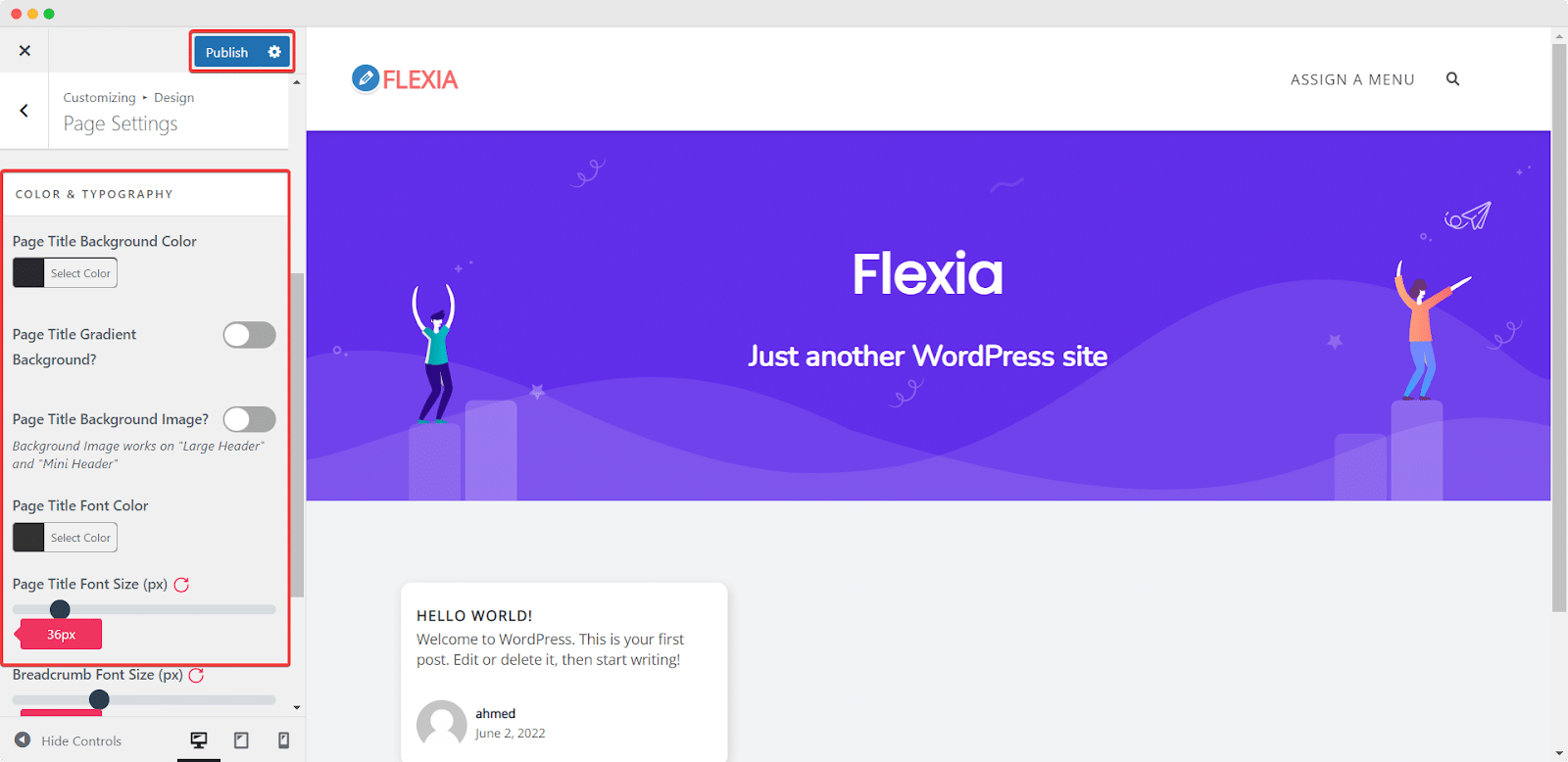
How To Change Individual Page Title Style In Flexia #
The individual page settings are controlled by the Flexia Core plugin, so make sure to install Flexia Core on your WordPress website. Then follow this step-by-step guide to change the individual page title style with the Flexia theme.
Step 1: Open An Individual Page #
First of all, open the page that you want to make changes to from your WordPress dashboard. Or if you want to make changes on a new page just navigate to ‘Page’ → ‘Add New’ from the dashboard.
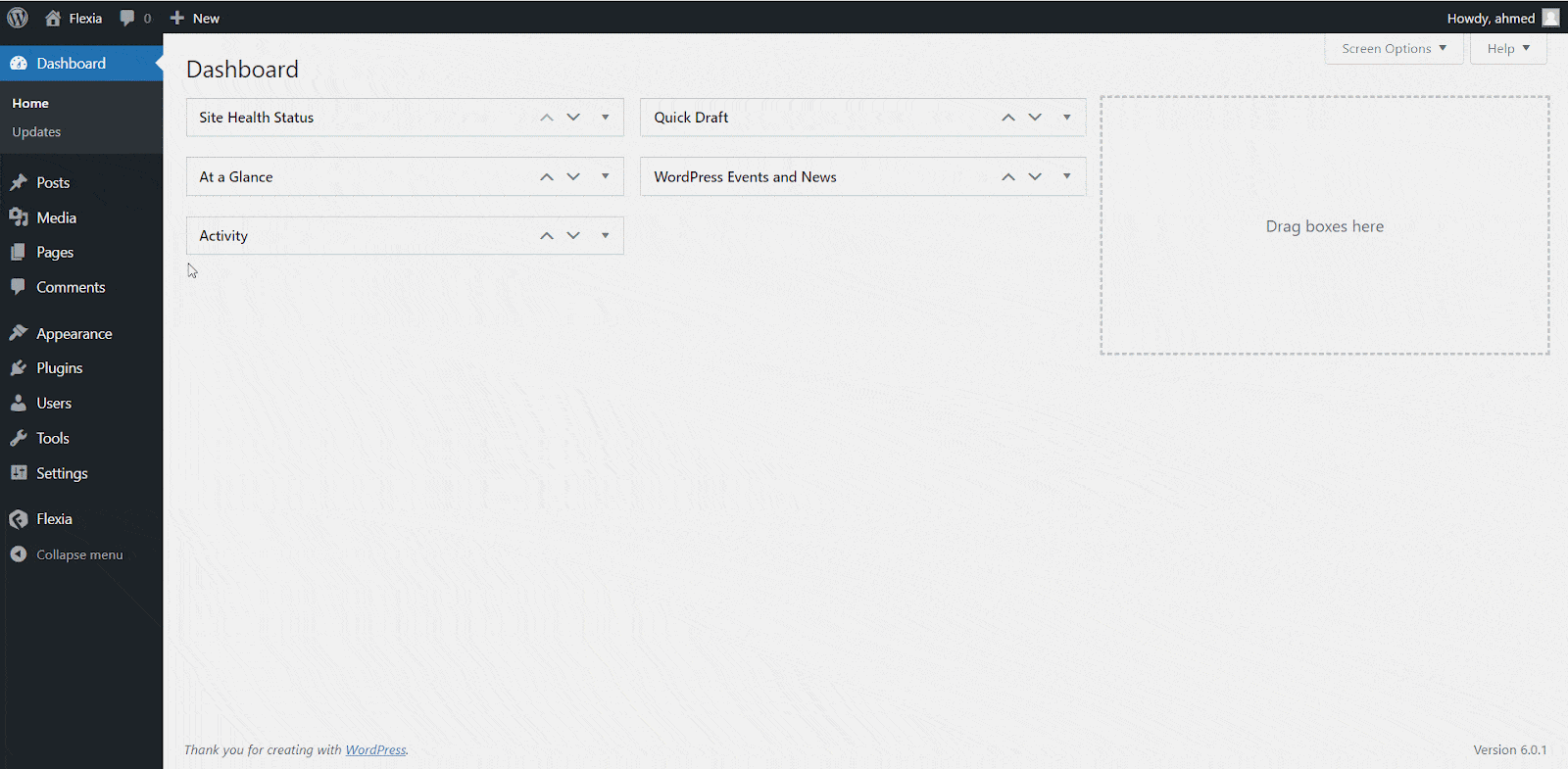
Step 2: Change Individual Page Title style #
Now, you will find the Fleixa Settings at the bottom of your Gutenberg editing panel. There, you will see the ‘Page Header’ and other options. Now, you can choose the individual page title style for your website from 4 different options. Choose any style from there and click on the ‘Publish’ button.
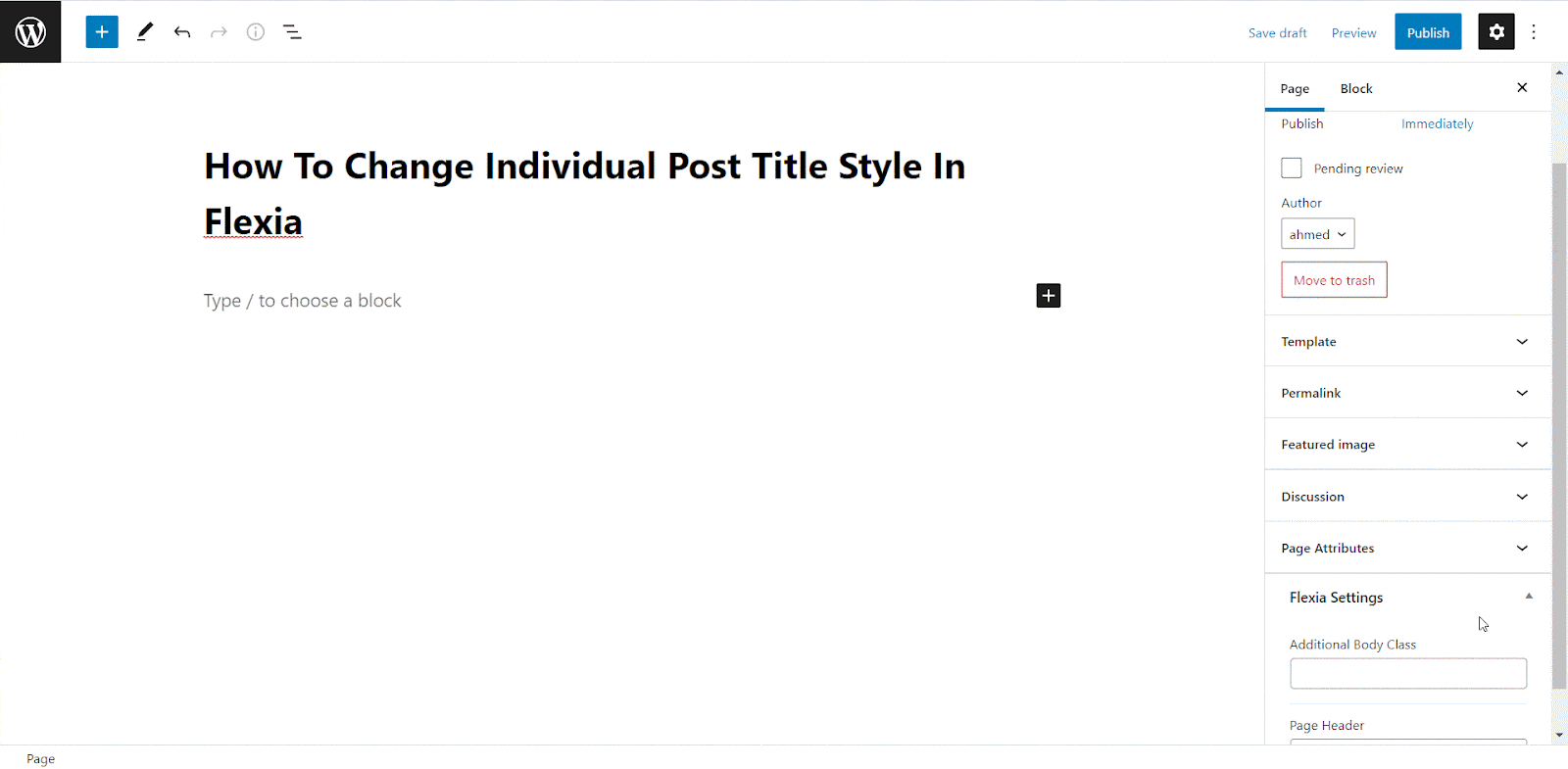
This is how easily you can easily change page title style in the Flexia theme.
Got stuck? Feel free to contact our dedicated support team.




