Google Analytics helps you to track your web traffic and helps you to understand your customer’s behavior. You can use this amazing tool to make data-driven decisions and upgrade your marketing strategy. As the Flexia theme is fully compatible with Google Analytics, you can add Google Analytics code to your website easily. Now, follow this step-by-step guide to add Google Analytics code to in Flexia theme.
How To Add Google Analytics Code To Flexia #
Note: This feature is controlled by Flexia Core plugin. Make sure you have Flexia Core installed. Go to this Doc to get help installing Flexia Core before following this tutorial.
Step 1: Open Your Appearance Customizer #
Go to your WordPress dashboard, then navigate to the ‘Appearance’ → ‘Customize’. There you can find the options to add Google Analytics codes. To set up your Google Analytics, you can read the instructions here.
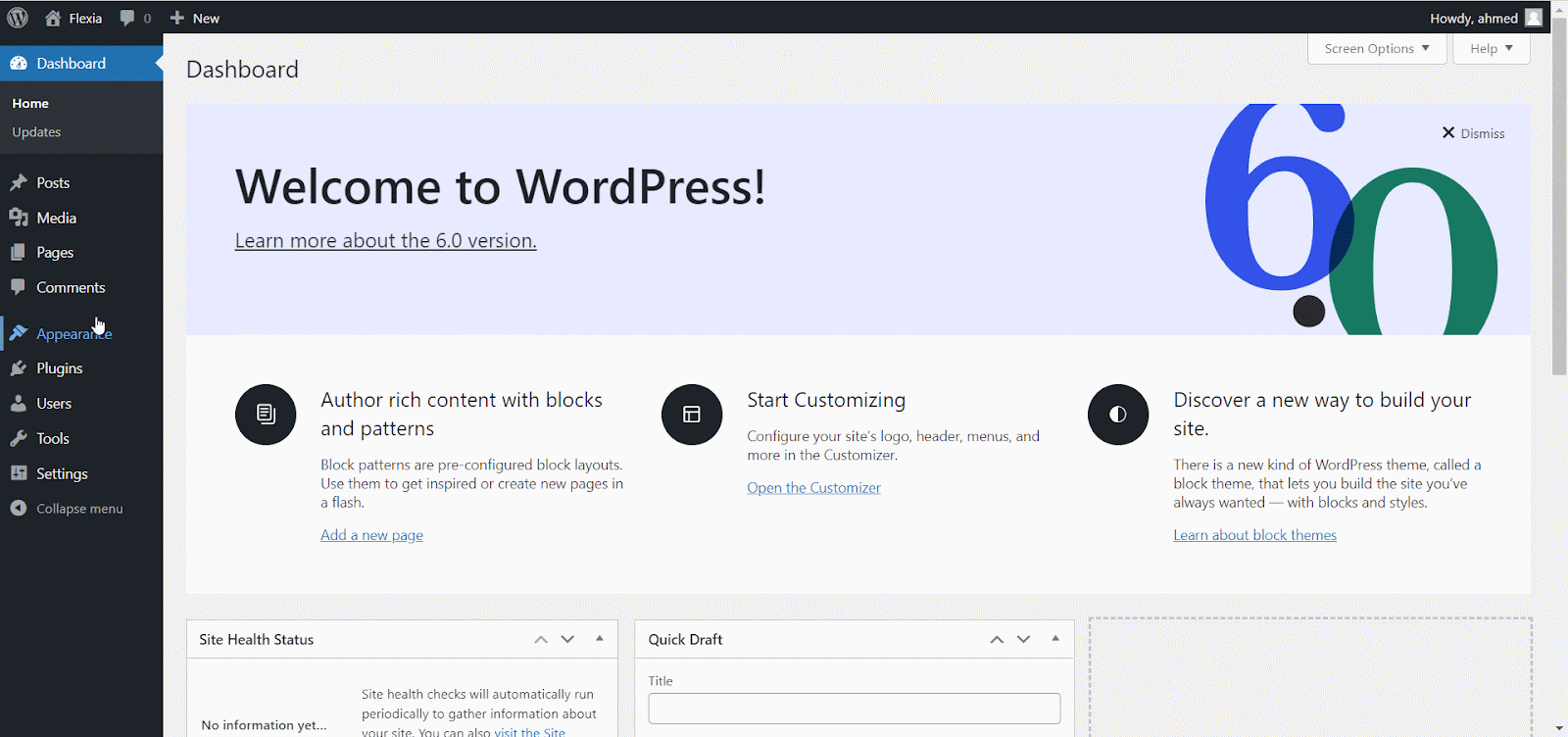
Step 2: Add Google Analytics Code #
Afterward, go to the ‘Custom JavaScripts’ → Google Analytics to paste your Google Analytics codes. You have to paste the same code provided by Google without adding any additional tags.
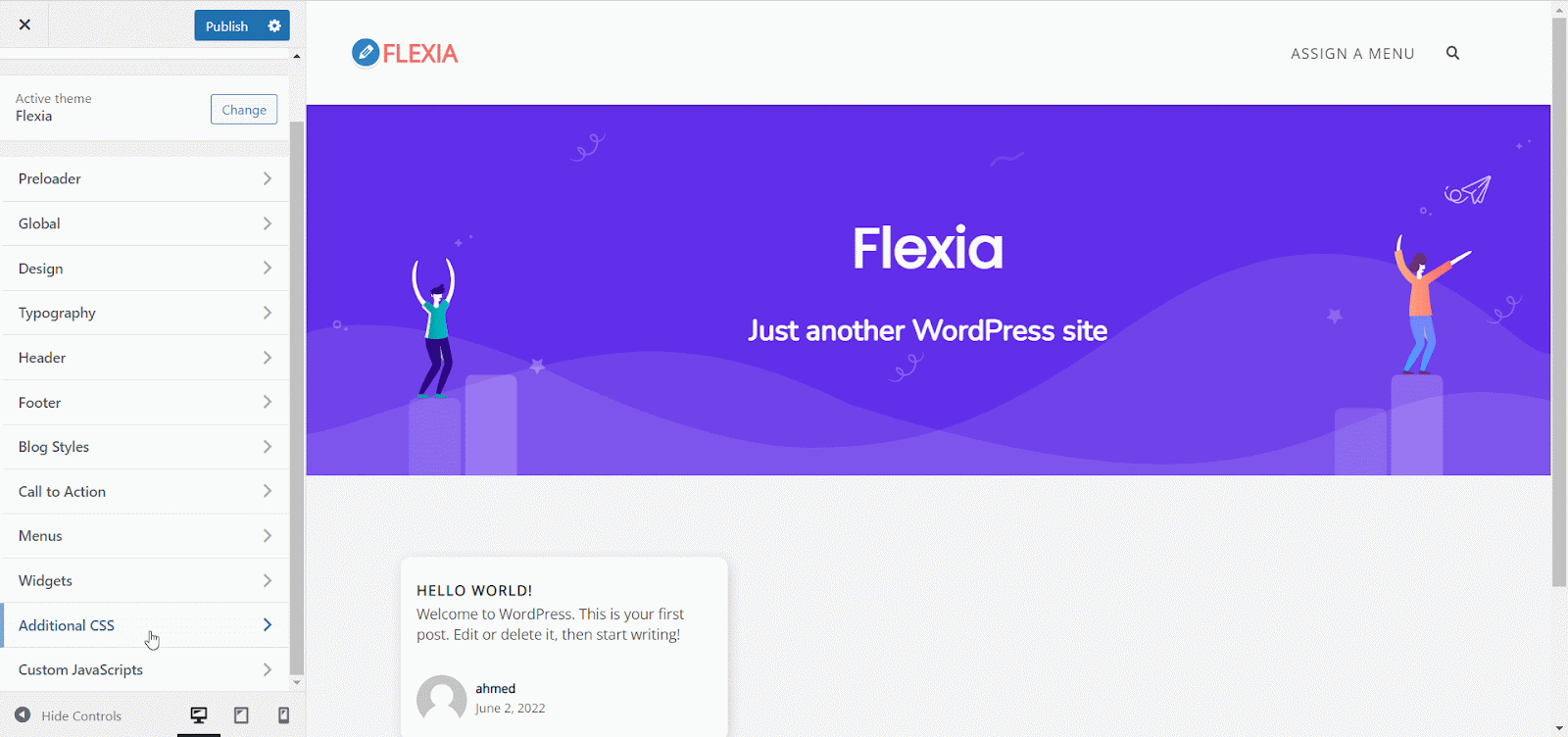
Final Outcome #
Once you have added your Google Analytics code, click on the ‘Publish’ button. This is how you can easily add Google Analytics code in Flexia.
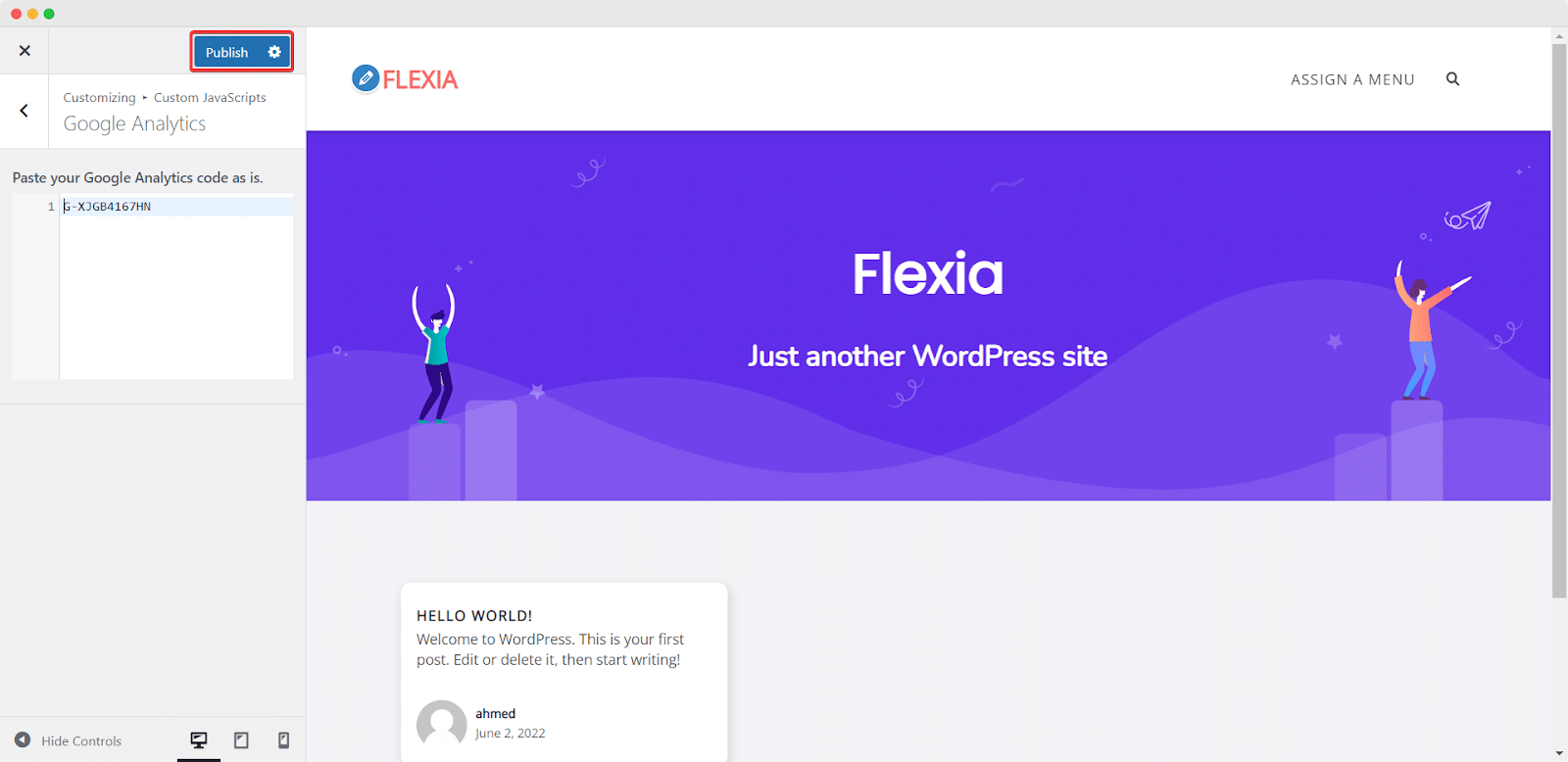
This is how easily you can easily add Google Analytics code in Flexia theme. Got stuck? Feel free to contact our dedicated support team.




