Flexia theme comes with unlimited customizing options. You can easily change Typography and adjust them just the way you want.
Follow this step-by-step guide to change your Typography in the Flexia theme.
Open Your Flexia Theme Customizer #
Go to your WordPress dashboard, then navigate to the ‘Appearance’ → ‘Customize’. There you can find the options to change your website’s Typography.
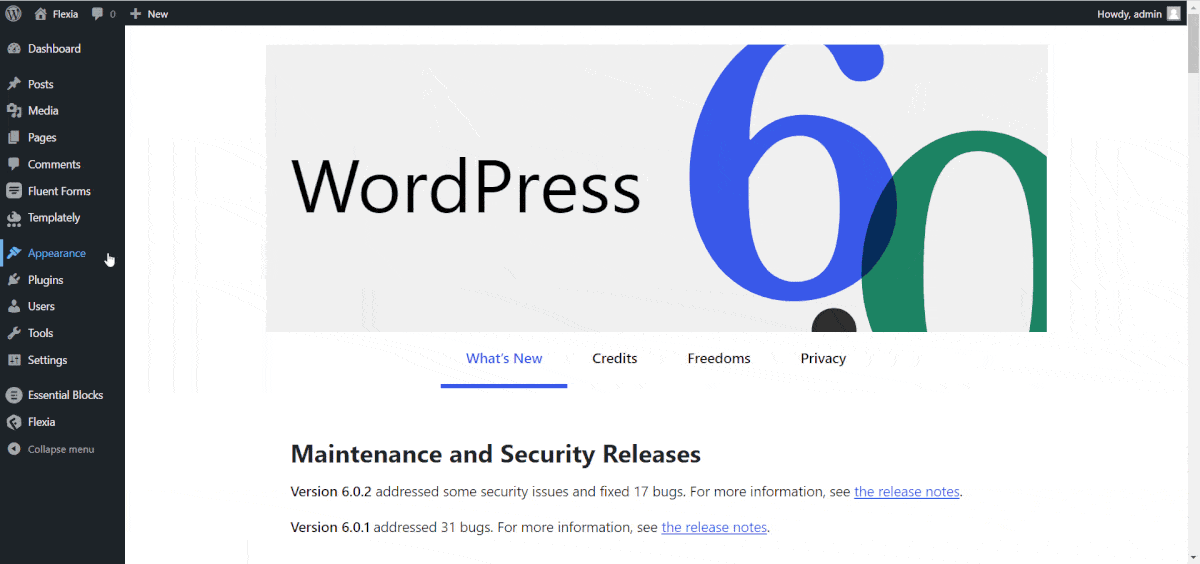
Now, go to the ‘Typography’ option where you will find all the options for making changes to the global typography of your website.
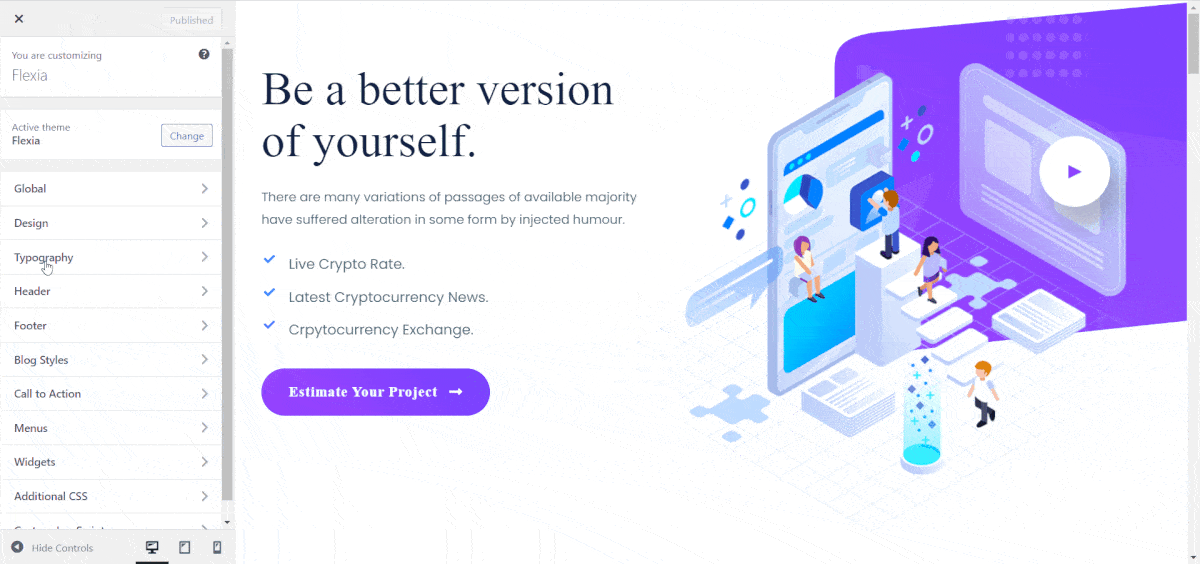
Change Your Typography #
Here you can customize the typography of your website’s Body, Paragraph, Heading, Link, and Button and make your website just the way you want. Below you will find the descriptions of each category.
Body #
The ‘Body’ tab comes with all the options that you need to customize the Body Font Size, Line Height, Body Fon, etc. at ease. So, you can easily make changes to the typography of your website from there.
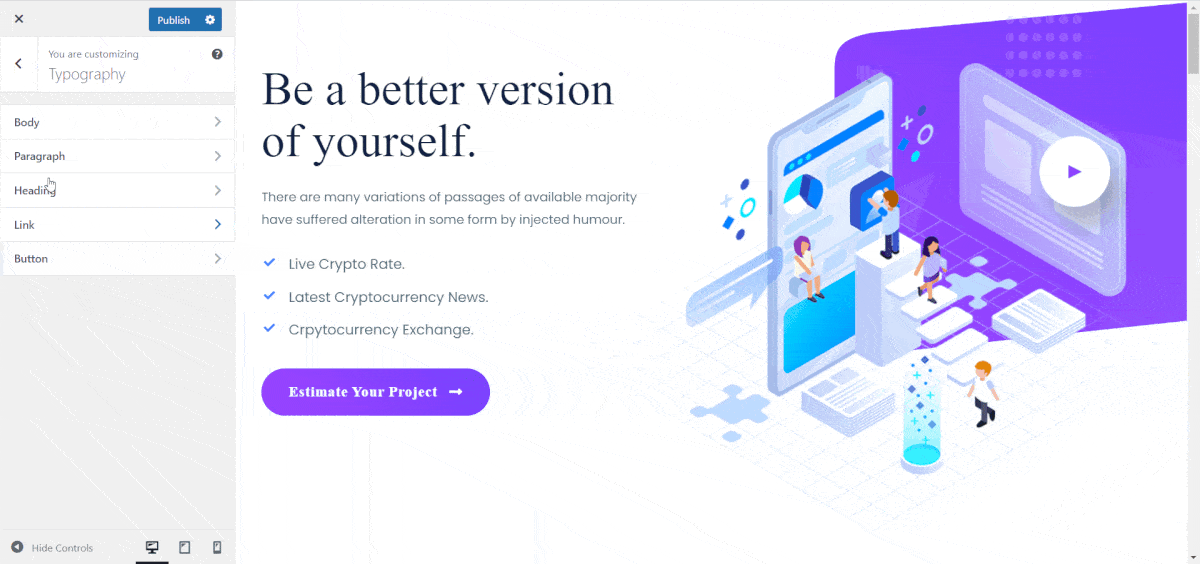
Paragraph #
From the ‘Paragraph’ option, you can change the typography for all the paragraphs of your website. You can adjust ‘Paragraph Font Size’, Line Height, ‘Paragraph Font’, etc. from there.
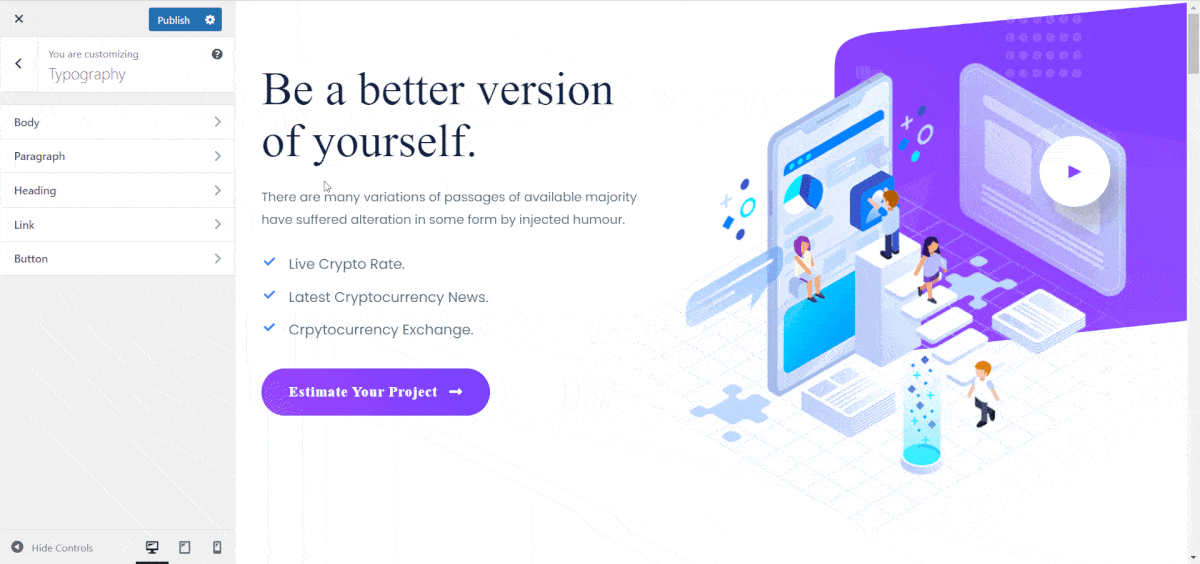
Heading #
From the ‘Heading’ option, you will find the option to change the heading’s typography of your website globally. You can customize all types of heading font sizes and fonts from there.
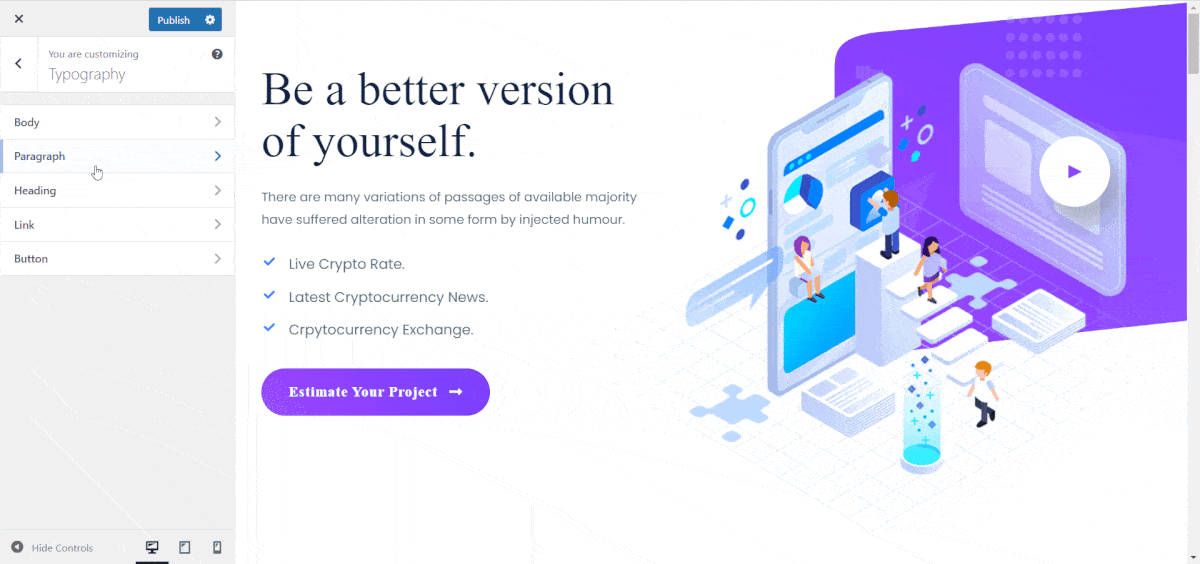
Link #
From the ‘Link’ option, you can change the links’ typography of your website globally. You can adjust the link typography, font, etc. from there as well.
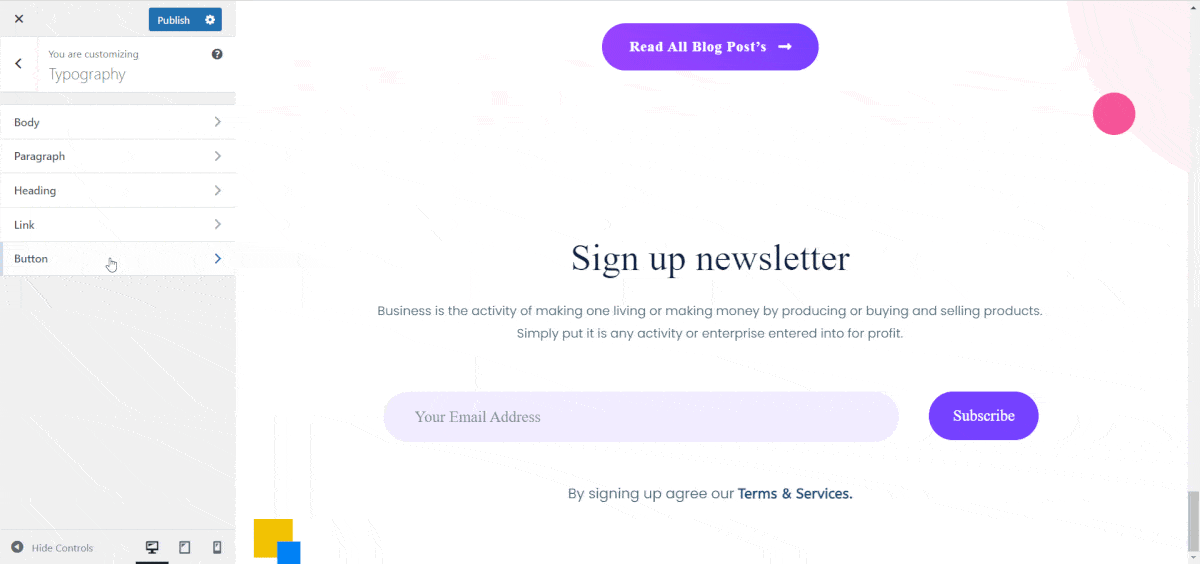
Button #
From the ‘Button’ option, you can easily change the button typography of your website globally. Adjust the ‘Button Font Size’, ‘Line Height, ‘Button Font’, etc. from there as you like.
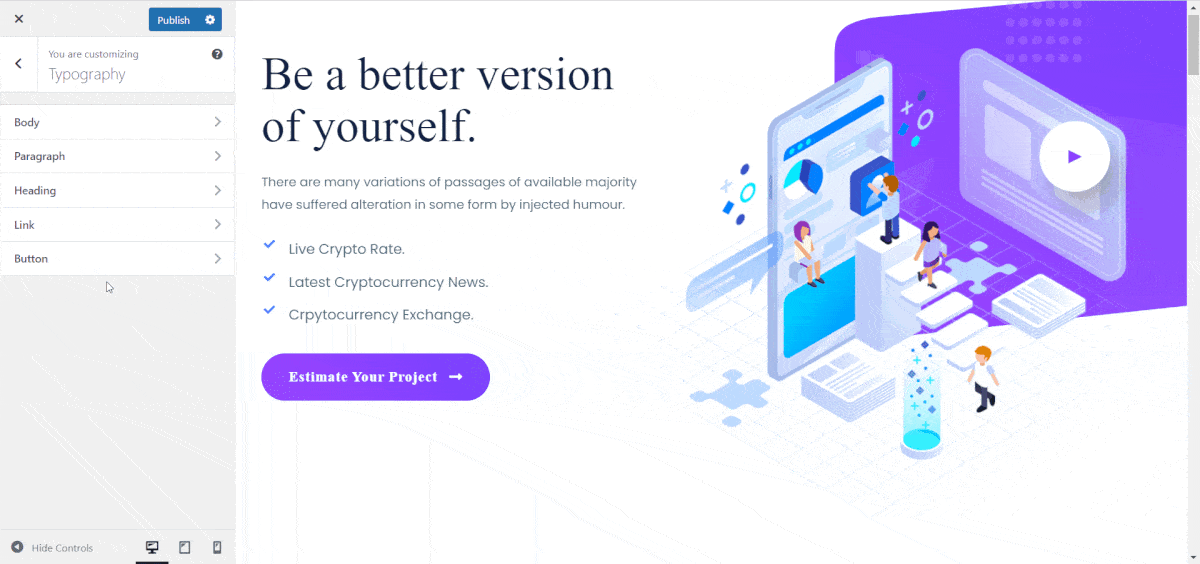
This is how easily you can easily Change Typography in the Flexia theme.
Got stuck? Feel free to contact our dedicated support team.




