While Flexia theme is activated, and while building your website from scratch you can easily set up your home and blog page in WordPress. Setting up home and blog pages can help you run a complete website.
How To Set up Home and Blog pages In WordPress #
Follow this step-by-step guide to set up your home and blog page for your website with ease.
Step 1: Open Reading Settings #
Sign in to your WordPress dashboard, then navigate to the ‘Settings’ → ‘Reading’ option. Now, check the ‘A static page (select below)’ option.
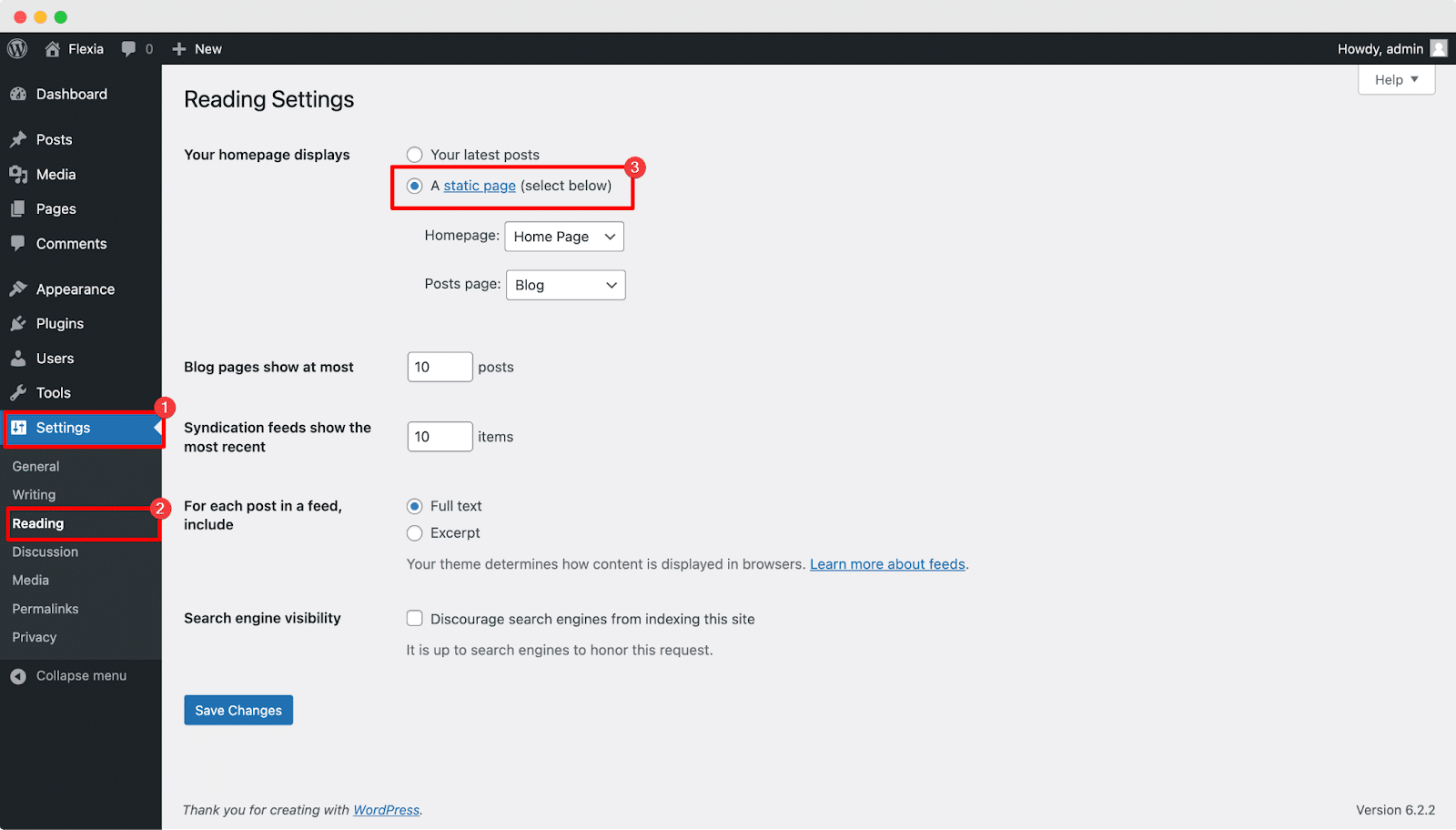
Step 2: Set Up Home Page #
Now, to set up a home page make sure you already have the published page on your website. Then from the ‘Homepage’ option, select the published page from the drop-down. Afterward, hit the ‘Save Changes’ button.
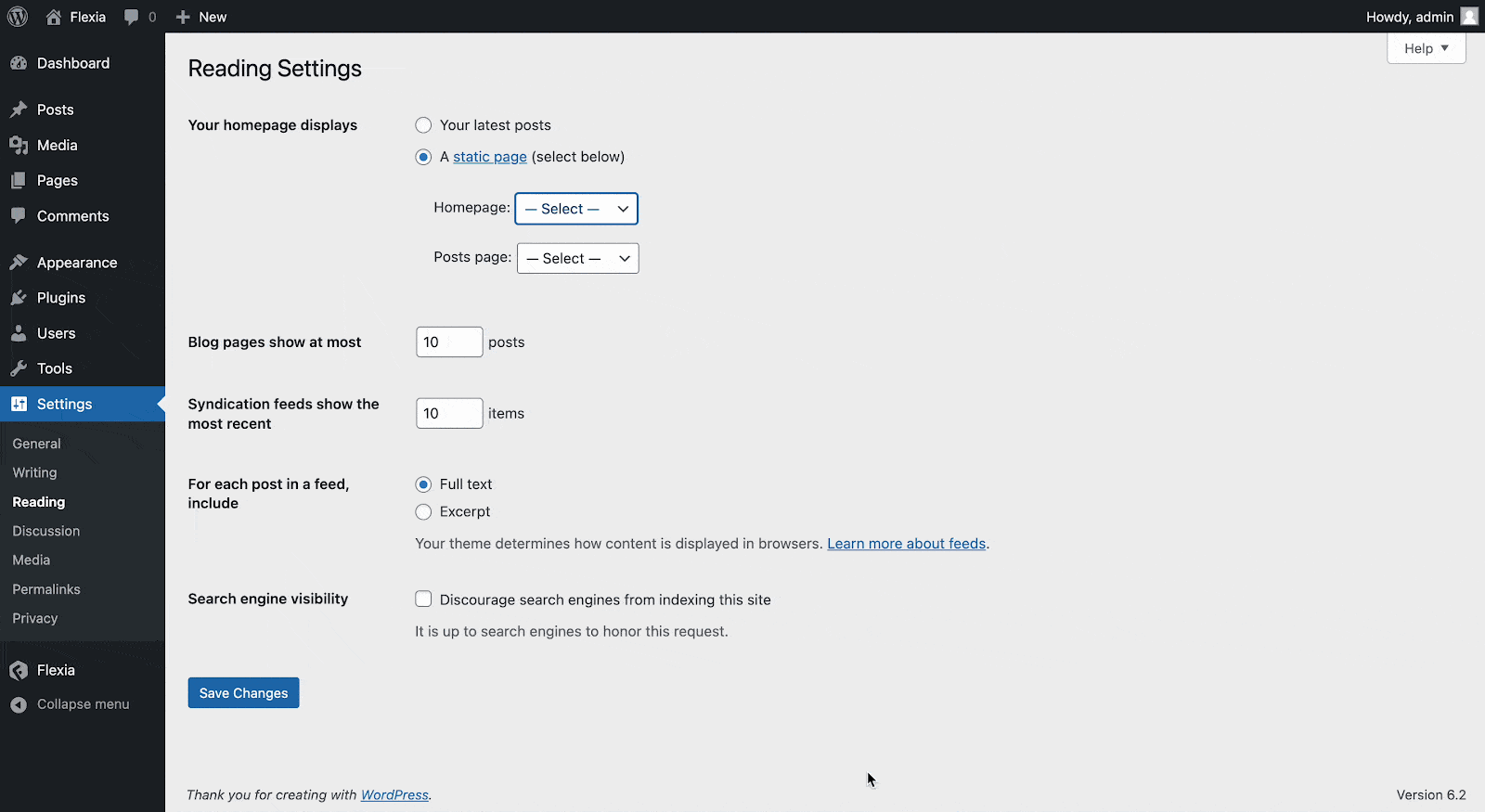
Step 3: Set Up Blog Page #
Similarly, to set up a blog page make sure you already have the published page on your website. Then from the ‘Post page’ option, select the published page from the drop-down. Afterward, hit the ‘Save Changes’ button.
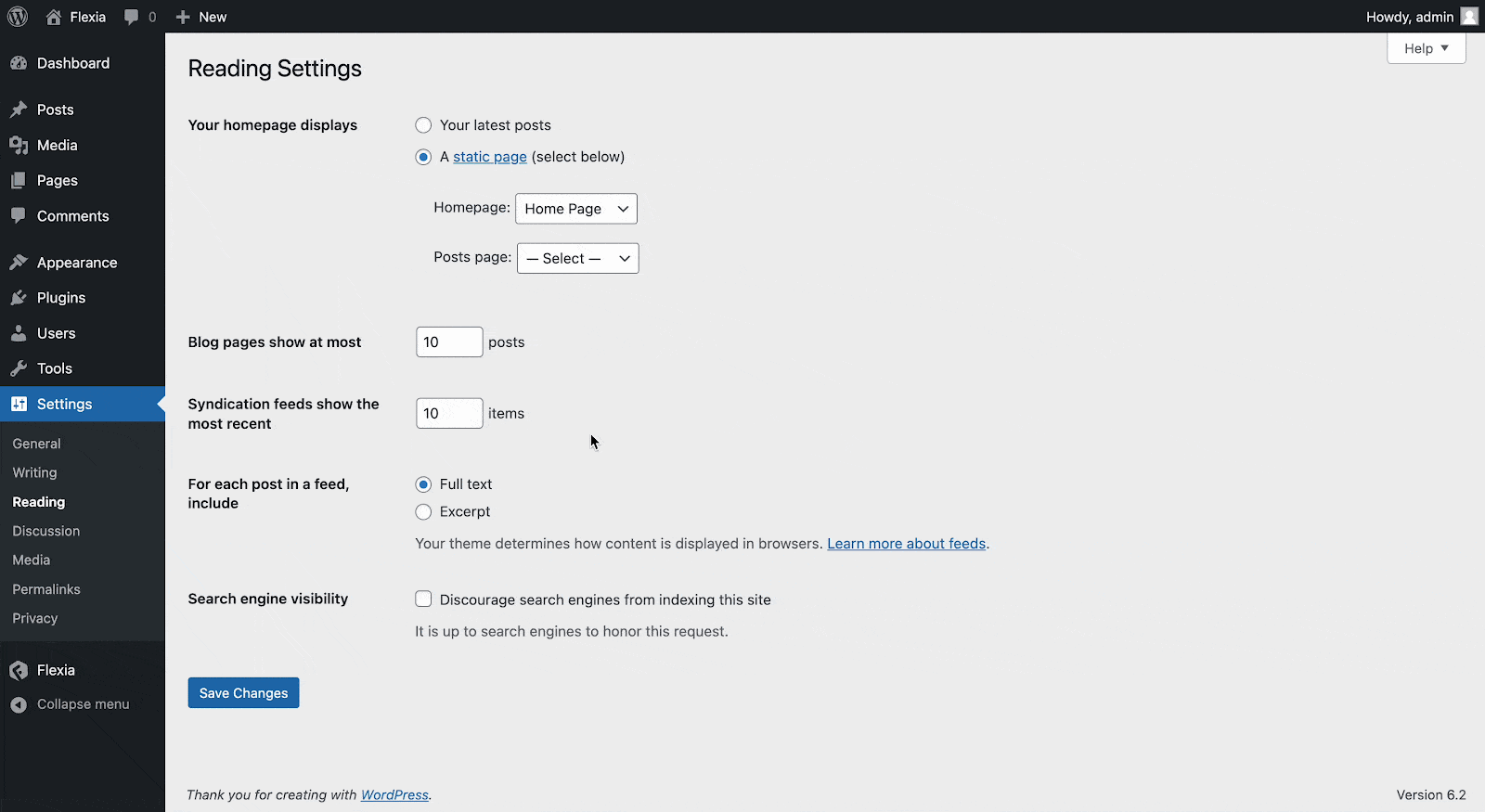
Final Outcome #
Once you have set up a home and blog page for your website, your visitors will redirect to the home page when clicked on your URL.
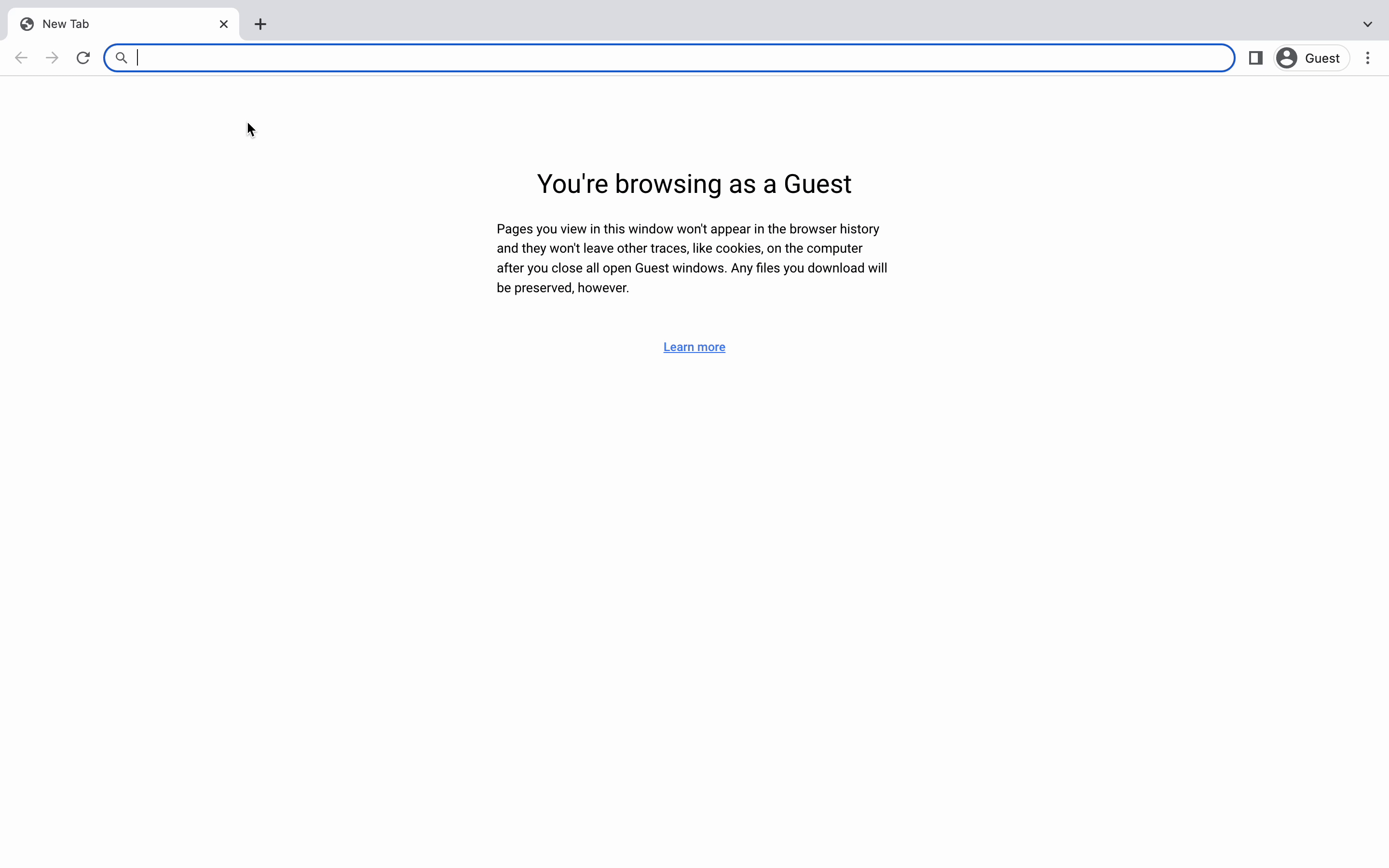
In addition, all the posts you publish on your website will be added to the blog page from now.
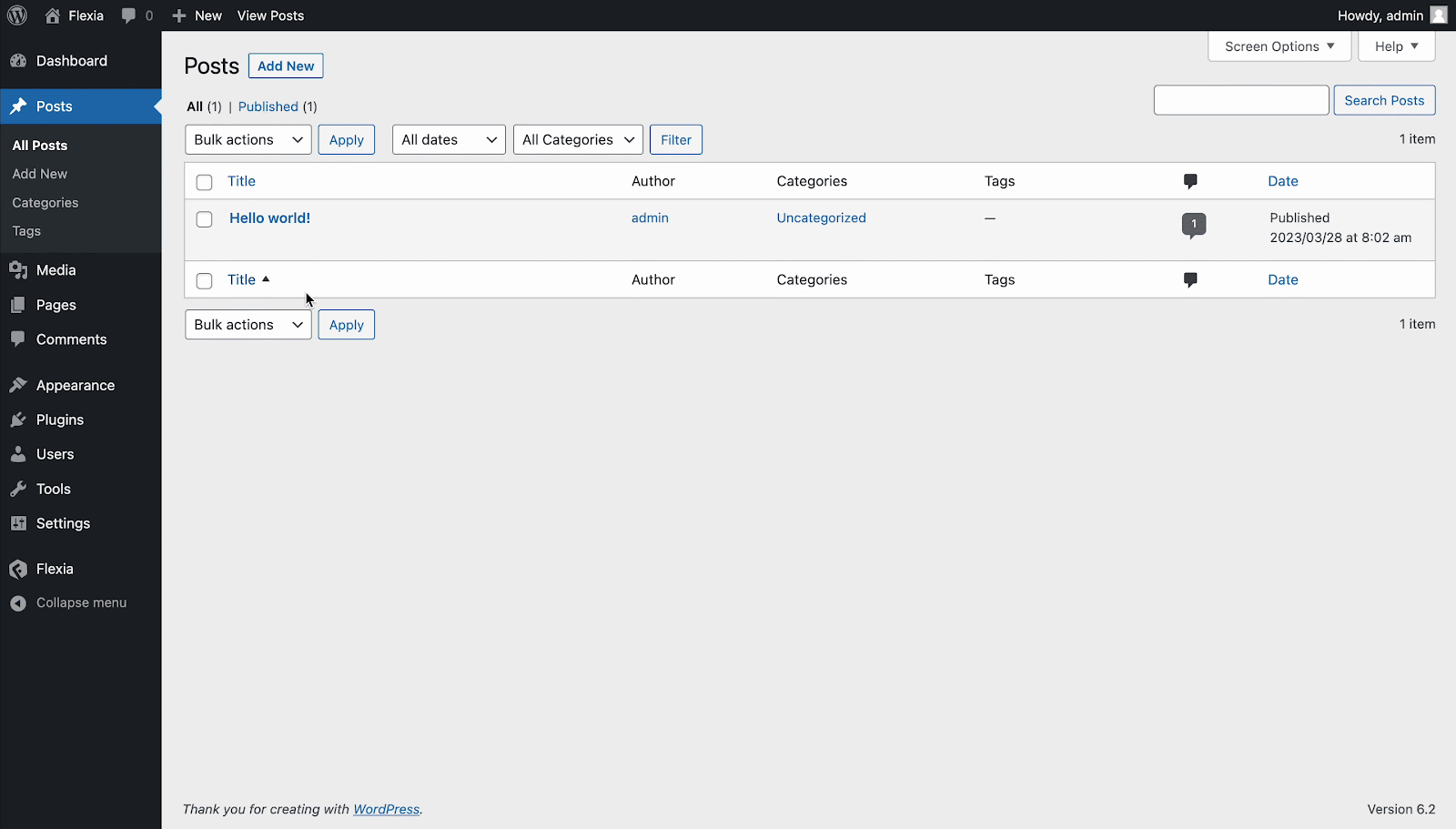
This is how easily you can easily set up home and blog pages in WordPress.
Got stuck? Feel free to contact our dedicated support team.




