Flexia Theme is a multi-purpose WordPress theme, with which you can create any category website easily. With this WordPress theme, you can create a website using Gutenberg, Elementor, or any popular editor.
How To Install & Activate Flexia Theme On Your WordPress? #
If you want to install Flexia theme on your WordPress website, then follow this step-by-step guideline:
Step 1: Navigate To WordPress Repository From Website #
First, open your WordPress dashboard and go to the ‘Appearance’ tab. Then click on the ‘Theme’ option. It will take you to the WordPress repository.
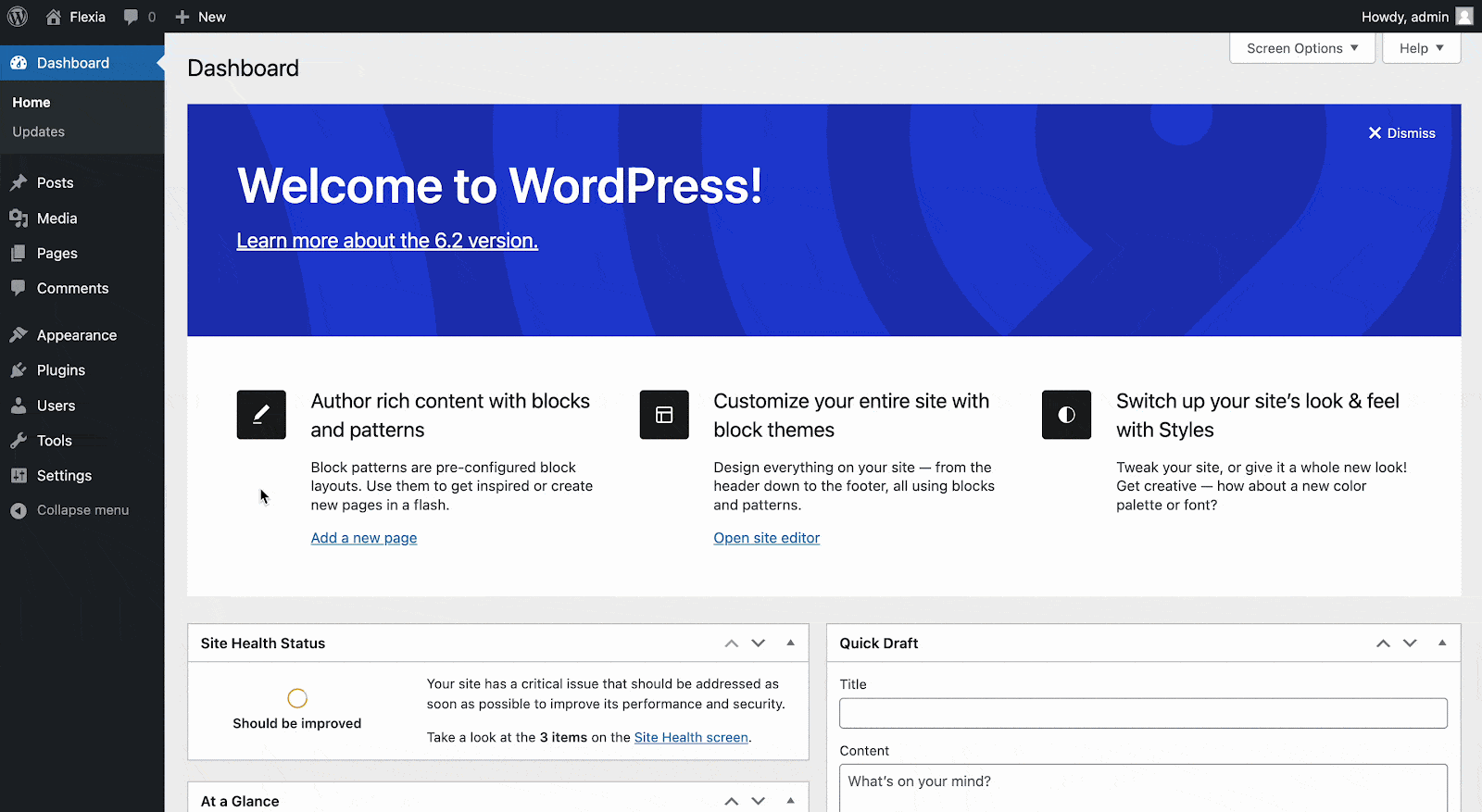
Then click on the ‘Add New’ button and search for ‘Flexia’. You will find this WordPress theme right there.
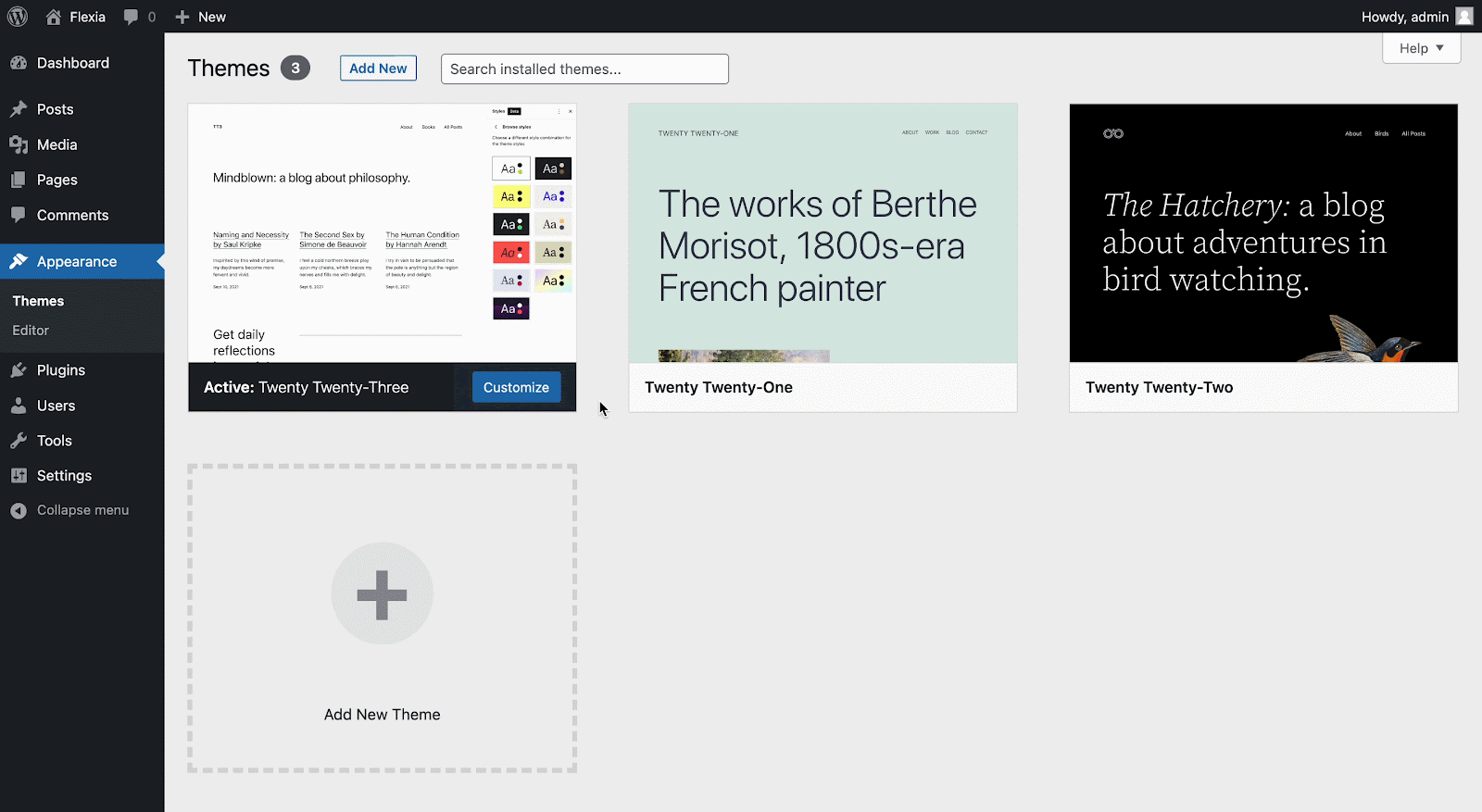
Step 2: Install Flexia Theme In Your WordPress #
To get a preview of the theme, click on the ‘Preview’ button. Then click on the ‘Install’ button of the theme. Then Flexia theme will be installed on your WordPress website.
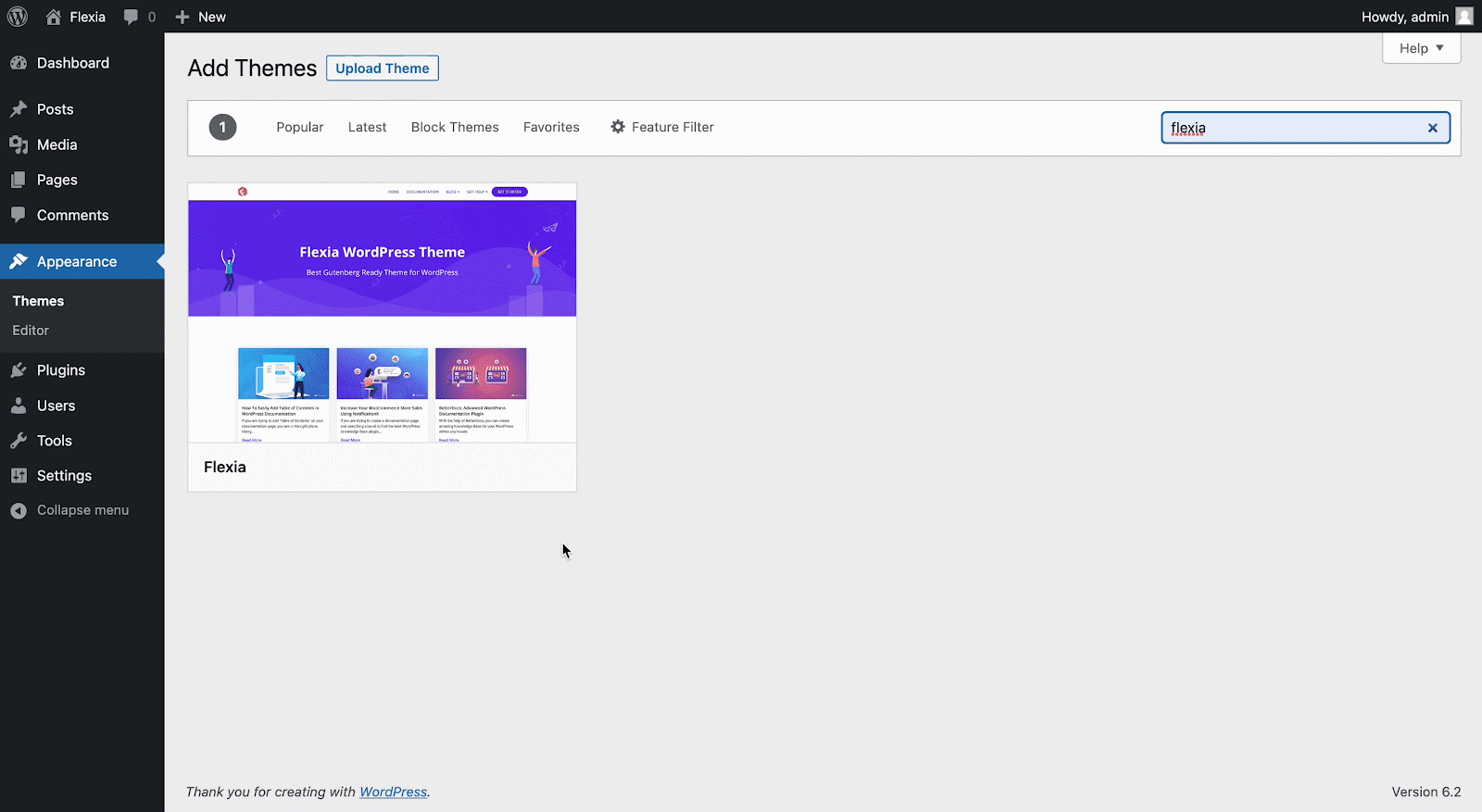
Step 2: Activate The Flexia WordPress Theme #
After the installation, the ‘Activate’ button will be presented on the screen in the same place. Click on it to activate Flexia theme successfully on your WordPress site.
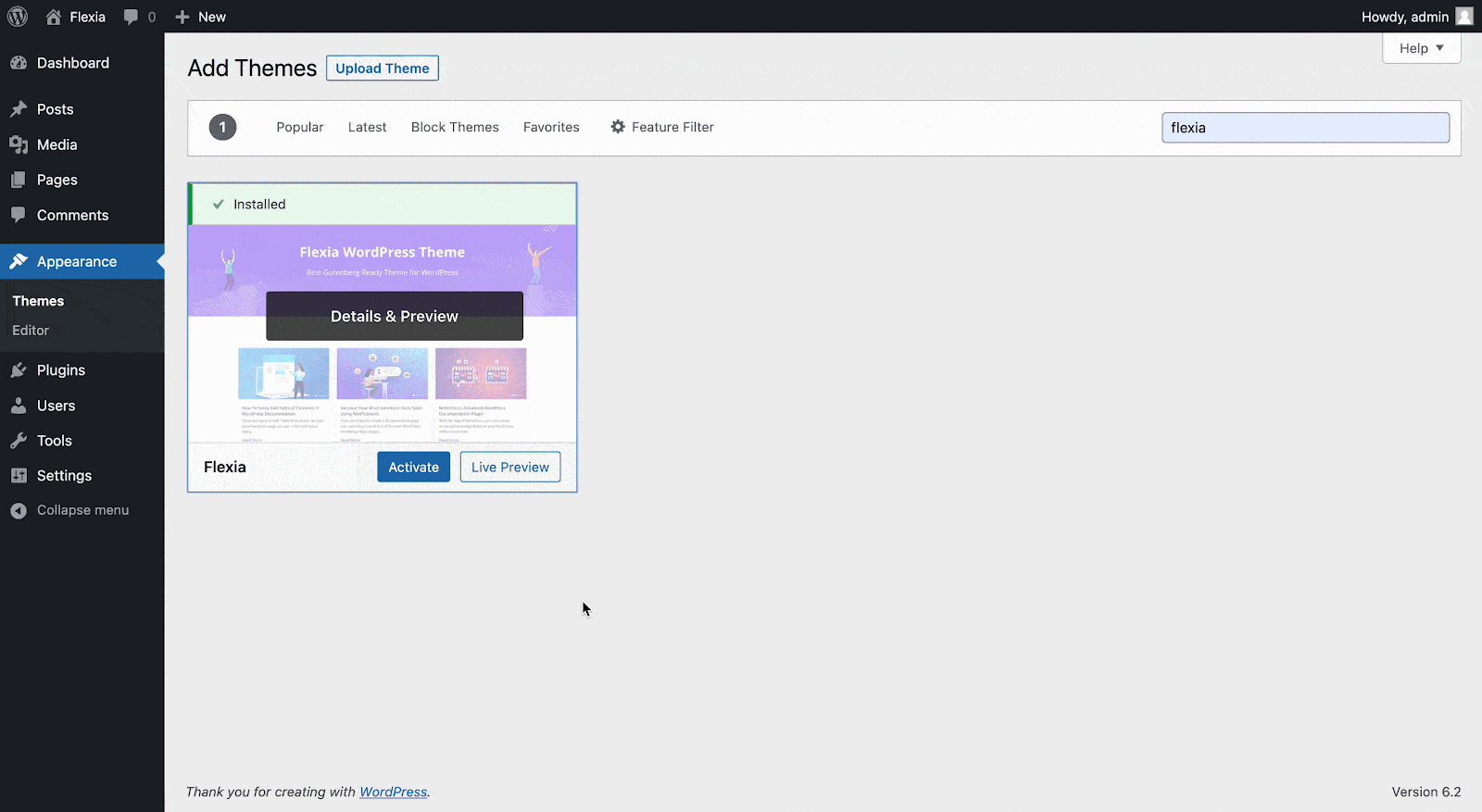
This is how easily you can install & activate Flexia theme on your WordPress website.
Get stuck? Feel free to contact our dedicated support team.




