Post Settings enable you to take control over any specific post. In the Flexia theme, you can easily take control of your post settings with the Flexia Core plugin.
How To Control Page Settings In Flexia #
These settings are controlled by the Flexia Core plugin, so make sure to install Flexia Core on your WordPress website before following the guide to control individual post settings in the Flexia theme.
Step 1: Open An Individual Post #
First of all, open the post that you want to make changes from your WordPress dashboard. Or if you want to make changes on a new post just navigate to ‘Posts’ → ‘Add New’ From the dashboard.
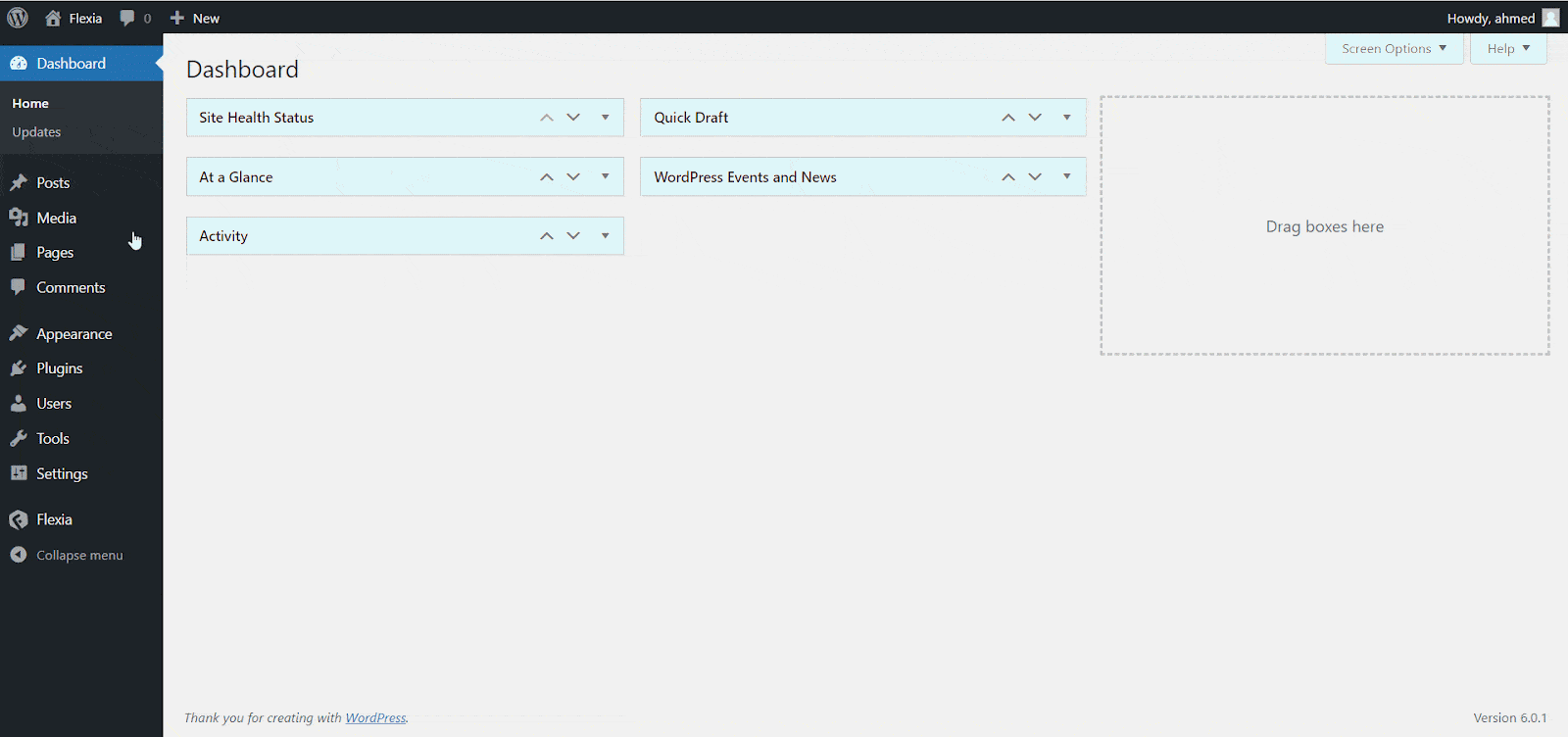
Step 2: Control Your Post Settings
Now, you will find the Fleixa Settings at the bottom of your Gutenberg editing panel. There, you will see the ‘Additional Body Classes’, ‘Post Layout’, and other options that you can use to enable or disable certain elements for the specific post. So, you can take full control of post settings from there easily.
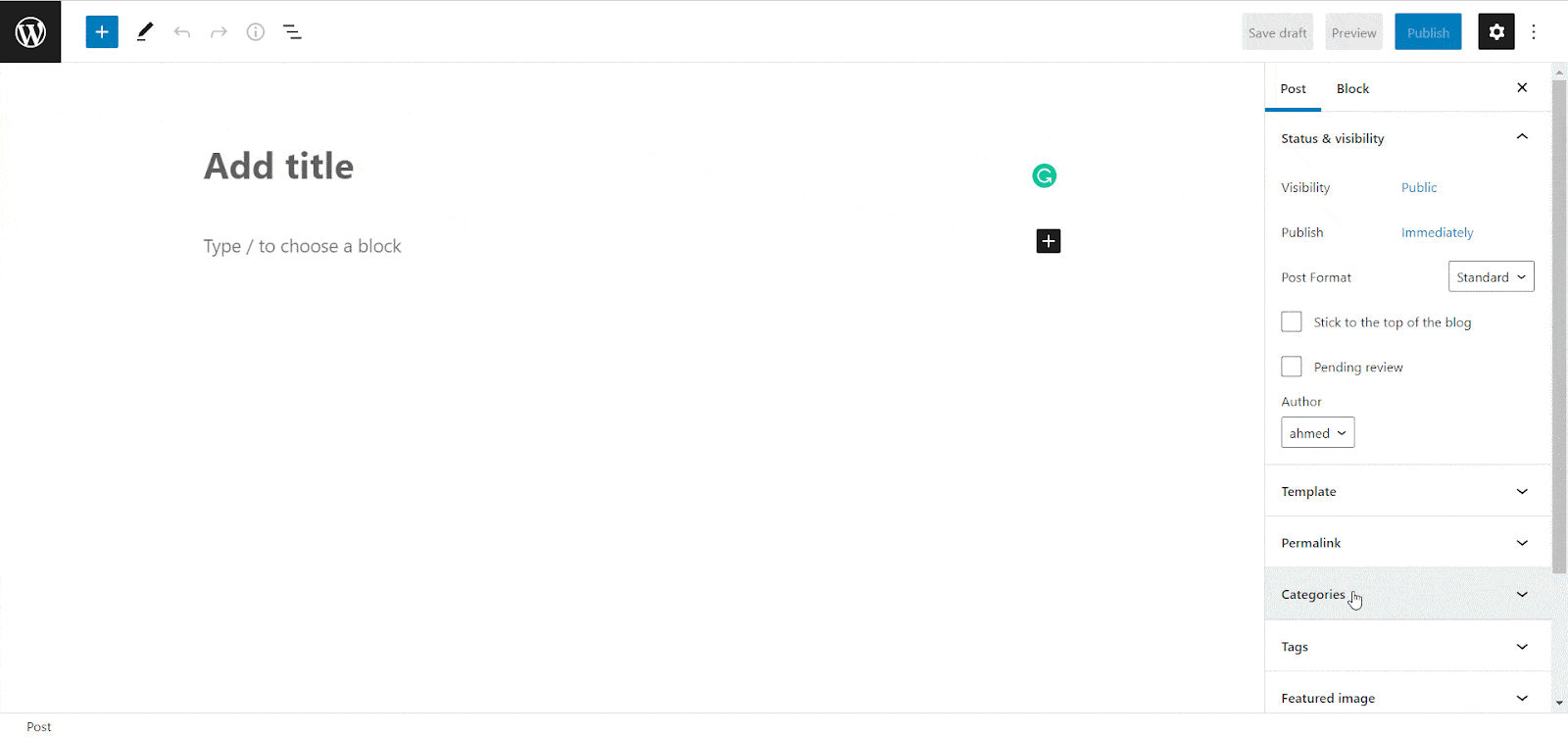
This is how easily you can easily take control over post settings in the Flexia theme. Got stuck? Feel free to contact our dedicated support team.




